Community resources
Community resources
5 Ways to Export Tasks and Project Data in Jira Data Center
Whether you’re managing a large project or preparing for an audit, one thing is clear: you need accurate, exportable data from Jira Data Center.
The next is common to project managers: stakeholders need reports, auditors need a detailed history of activities, and compliance departments need clear traceability. Jira Data Center has all this data, but it is not always simple to export it in an appropriate format (with an appropriate level of detail).
The good news? Jira offers several native export options, including exporting an individual issue and a filtered list of issues using JQL. However, you may not be able to find a complete history of changes. Jira allows exporting only show the current state of issues, not the full history of changes. This can be a major blocker during audits or compliance reviews.
This article provides five effective methods for exporting tasks and project data in Jira Data Center. You may need to compile a project summary, track team performance, or respond to a compliance request, and these approaches will help you accomplish the task efficiently and accurately.
Ready, set, go.
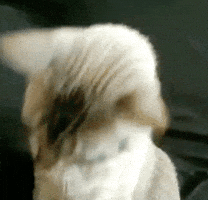
Method 1: Export an Individual Issue
In some cases, you may just want to share the information of one task. In this situation, Jira Data Center offers a fast and convenient way to export a single issue:
- Choose the issue you need to export.
- In the section Export, choose the needed format like Word (downloads a .doc file including issue fields and descriptions), XML, or Printable (opens a printable version in the browser).
✅ When to use this:
- To share a task quickly at a team meeting.
- To make a copy of an issue that can be referenced later.
- To assign one issue to a report or a checklist.
⚠️ Limitations:
- It is manual, and you will have to export one issue at a time.
- It contains no change history: only the current snapshot of fields.
Method 2: Export Project Data (Basic Search)
Once you need a complete list of the tasks of a particular project, you can use the basic search and export features of Jira Data Center. You need no JQL skills to do this. Just follow the next steps:
- Go to the Issues menu and choose Search for issues.
- Use the filters at the top, like Project, Type, Assignee, Status, etc., to narrow down the list.
- Click Export in the top-right corner of the issue list and select your preferred format.
✅ When to use this:
- To export all issues in a project at once.
- To check tasks in Excel or Google Sheets.
- To provide your team or management with project updates.
⚠️ Limitations:
- The export only represents the current status of every issue.
- You will not be able to see who changed what or when.
- In case of audits or historical analysis, this method might not be sufficient.
Method 3: Export Project Data (JQL)
When you need to have a little more control over what you are exporting, such as filtering issues by sprint, date range, or custom field, then Jira Query Language (JQL) is your best choice. To use this method, do the following:
- Go to the Issues menu and choose Search for issues. Switch to Advanced view to write a JQL query.
- Write your query. Here are some examples you can use:
- To get all tasks completed this month:
project = "YourProject" AND status = Done AND resolved >= startOfMonth()- To get all issues in the specific project where the priority has changed:
project = "YourProject" AND priority CHANGED- Once your filtered list appears, click Export in the top-right corner and select the preferred format.
💡 Tip: You can save your JQL as a filter in case you need to use it regularly.
✅ When to use this:
- To generate specific reports by status, date, or user.
- To filter the issues that fit the audit-specific conditions.
⚠️ Limitations:
- Learning curve: basic knowledge of JQL is needed.
- There is still no change history, only the current field values during export.
Method 4: Usage of Activity Stream Gadget
Not always do you need a complete list of issues in list form or spreadsheet; you simply want to know what has been going on recently in a project. The Activity Stream gadget on a Jira Data Center dashboard comes in handy there. It presents a real-time feed of what has changed recently: issue changes, comments, status changes, and so on.
Although it is not a traditional export tool, it is a good way to visually check what is going on, and it can be saved. To use it, follow the next steps:
- Open your Jira dashboard (or make a new one).
- Click Add a gadget and then add the Activity Stream gadget.
- Configure it: choose a specific project, filter by user or update type (e.g., issue changes, comments), and set the time range.
- It will display a real-time feed of the updates.
Wish to save it? Use a screenshot or print to PDF to share activity reports with your team.
✅ When to use this:
- To see a summary of the recent changes and to find out who changed what.
- To use on a daily or weekly basis.
- To make a spot-check of activity preceding meetings or deadlines.
⚠️ Limitations:
- It lacks native export to file formats (such as CSV or Excel).
- The feed is not data that can be structured, more suitable to be reviewed by a human rather than reported.
- Poor filtering - unable to display all types of changes or specific fields.
Method 5: Export Full Change History with Issue History for Jira App
Although Jira offers native tools to export the current state of issues, they are insufficient when you have to answer such questions as:
- Who changed the priority of this task?
- When did the due date change?
- How many times was this issue reopened?
It is where the Issue History for Jira app comes in as a powerful tool that allows you to track and export the complete history of changes to issues, and it is particularly useful during audits, compliance reviews, and retrospective analysis.
After the app installation, you can do the following:
- Set your filters. For example:
- Project: Choose the project you need.
- Date Range: Select a specific time frame (e.g., This month).
- User: Filter by users to track individual activity.
- Columns: Focus on specific fields, such as Status, Priority, Due Date, etc.
- The app presents a table with the key and summary of each issue, the field that changed, its old and new values, the date of the change, and the user who performed the change.
- Click the Export button to download the filtered tasks and choose CSV or Excel format. The PDF format is available in the Activity View.
The example of the downloaded tasks in Excel format:
💼 Use case: Preparing for an audit? All you have to do is put a date range, choose the project, and export all issue updates done within that period. In minutes, you will have a complete report.
✅ When to use this:
- To prepare audit reports and compliance reports.
- When you require a chronology of changes to certain issues.
- To examine trends such as status changing often or having deadlines change.
🟢 Why Project Managers choose this app:
- No technical skills needed.
- Simple interface, fast export, and ready-to-use data.
- Saves hours compared to manual tracking or JQL usage.
⚠️ What to keep in mind:
- You need to install the app from the Atlassian Marketplace for your Jira Data Center instance.
🎯 Real-world example:
Imagine your compliance officer asks: “Can you show me all description changes made in the Finance project in Q2?”.
With the app, that’s a 60-second task:
- Filter by project, date range, and field Description.
- Export to Excel.
- Done. ✅
| 🏢 Use Jira Data Center? Easily export full issue history (statuses, fields, priorities, deadlines) in seconds with Issue History for Jira app. |
| ☁️ Use Jira Cloud? Track and export every issue change for compliance, audits, and reporting with Issue History for Jira app. |
Summing Up
Data exporting of Jira Data Center does not need to be complex. Need a snapshot of issues today, a comprehensive project report, or a comprehensive audit of change details? You can have a method that works.
When it comes to everyday reporting, native tools are a great fit; however, in cases of accuracy and history, the Issue History for Jira app becomes the missing link. It provides you with a clear view of what, when, and who made the changes, all in a few clicks.
❓FAQ: Exporting Tasks and Project Data in Jira Data Center
1. Can I export the full change history of tasks using Jira’s built-in features?
No. Native Jira exports only give the current issue state. An app such as Issue History for Jira will be required to obtain a complete change history.
2. When should I use JQL for exporting tasks?
Apply JQL in case of filtered exports (e.g. issues added this month, tasks reopened, or by assignee). These exports can be easily used with saved filters.
3. How does Issue History for Jira app improve exports?
Was this helpful?
Thanks!
Natalia_Kovalchuk_SaaSJet_
About this author
Product Marketer
SaaSJet
2 accepted answers







0 comments