Community resources
Community resources
Community resources
How to Track Description Changes in Jira Data Center Issues
Have you ever had a situation where an issue description unexpectedly changed, and no one admitted to touching it? It looks like a mystery story, except the villain isn’t a detective’s enemy; it’s Dave from the QA department, who swears he didn’t do it).
Looking to track description changes in Jira Data Center isn’t simply about finding out who’s causing all the workplace drama. This helps keep teams aligned, prevents miscommunication, and makes sure the important details don’t get lost.
However, how can you actually track these changes in Jira Data Center? Don’t worry—I’ve got you covered! In this article, we’re going to look at some simple and effective ways to monitor description edits. We will explore some built-in Jira Data Center features and Issue History for Jira app. Let’s start!🚀
Using Built-In History Tab in Jira Data Center for Tracking Description Changes
In Jira Data Center, monitoring of changes to the issue description is crucial to keeping things transparent and on track. These modifications can be viewed in a simple way with the built-in History tab.
Step-by-Step Guide: Accessing the History Tab in Jira Data Center
- In the exact project of your Jira Data Center, go to the specific issue you need.
- Find the Activity section, which is normally found under the issue details section.
- Click on History under Activity to have a list of changes to the issue chronologically.
- Search for entries with modified Description field.
Pros and Cons of Using Jira Data Center History Tab
Pros:
- Built-In Component: History tab is a part of Jira Data Center and does not require any additional plugins or configurations.
- Audit Trail: Provides exhaustive information about each change to include the modifier’s identity and the exact time of the change.
- Tracking User Activities: This helps maintain user activity transparency and team responsibility.
Cons:
- No Automatic Notifications for Description Changes: This means that users need to manually monitor the changes in the History tab.
- No Advanced Filtering or Search: The description changes don’t have any advanced filtering or search that you can use to easily find specific changes.
- Long History of Issues: Lots of entries make it difficult to find information.
Tracking Description Changes in Jira Data Center with the Issue History for Jira App
The built-in tools in Jira Data Center provide basic tracking of issue description changes, but Issue History for Jira by SaaSJet offers much more detailed and user-friendly views. The Panel View and the Table View are two main interfaces for description changes monitoring provided by this app. You can use these options of Issue History for Jira immediately after the app installation.
Panel View
Follow these steps to track description modifications in the Panel View of Issue History for Jira:
- Access the Specific Issue: Open the Jira issue you want to track description changes in.
- Find the Activity Section: Move down through the issue pages until you locate the Activity section.
- Access the Issue History tab by selecting it from the Activity section. Opening this section reveals a systematic list of all changes linked to the issue.
- You can apply the Field Filter by selecting "Description" to view only changes made to the description field. The filter will display entries that show changes made to the description field.
Advantages of the Panel View of Issue History for Jira:
- Access to the complete issue change history through an integrated interface that stays within the issue page.
- The ability to apply filters that include date range, user selection, or specific field parameters.
- It is possible to quickly return to past versions of descriptions through the revert functionality.
Limitations:
- Single-Issue Focus: Designed for in-depth analysis of individual issues; not ideal for cross-issue comparisons.
Table View
Jira Data Center users can access a complete description change overview through the Table View in the Issue History for Jira app. It allows the monitoring of description changes in multiple issues at the same time.
How to use the Table View:
- Select Issue History for Jira.
- You can filter issues based on criteria of Assignee, Project, Sprint, Label and JQL queries to view specific data.
- Establish the period during which you want to analyze changes.
- Use Columns to add the Description field for your customized report.
Advantages of the Table View of Issue History for Jira:
- It allows the monitoring of description changes across multiple issues through a single consolidated interface.
- Users have the ability to return to earlier versions of the descriptions.
- It is possible to analyze specific time periods through the project, assignee, sprint, and JQL query filters.
- Users can export the reports to CSV or Excel formats for analysis purposes and share data with stakeholders or maintain audit-ready records.
Limitations:
- New users require time to understand the features within the app.
Try Issue History for Jira now 🚀
Summing Up
Tracking description changes in Jira Data Center ensures both project clarity and team responsibility. Jira provides native change monitoring capabilities, but these tools have limitations when users need to handle multiple issues or need detailed analytical capabilities.
For more detailed monitoring of changes related to issue descriptions, it is better to consider apps like Issue History for Jira.
Was this helpful?
Thanks!
Natalia_Kovalchuk_SaaSJet_
About this author
Product Marketer
SaaSJet
2 accepted answers

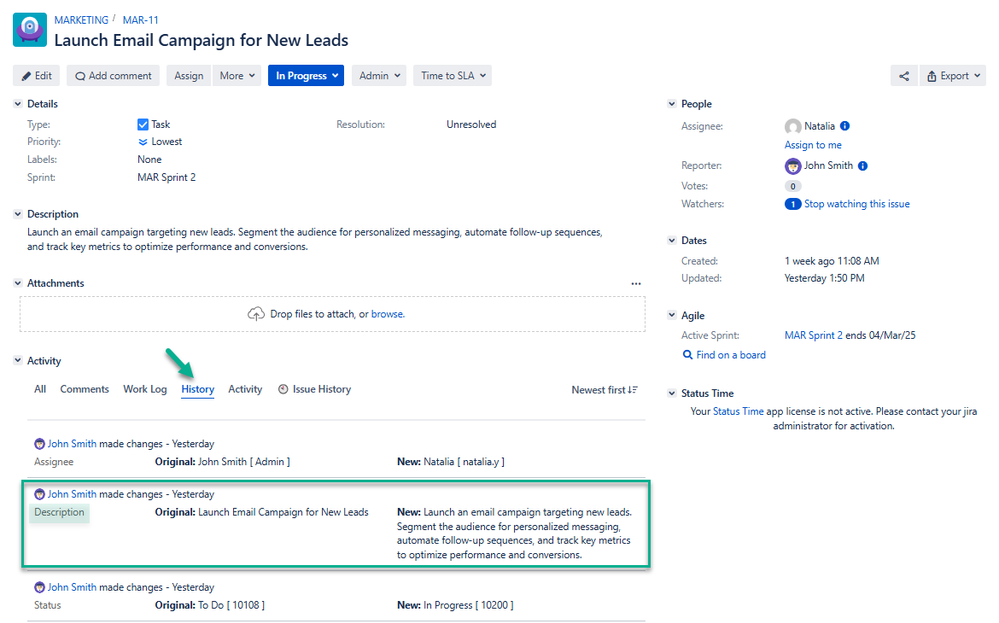
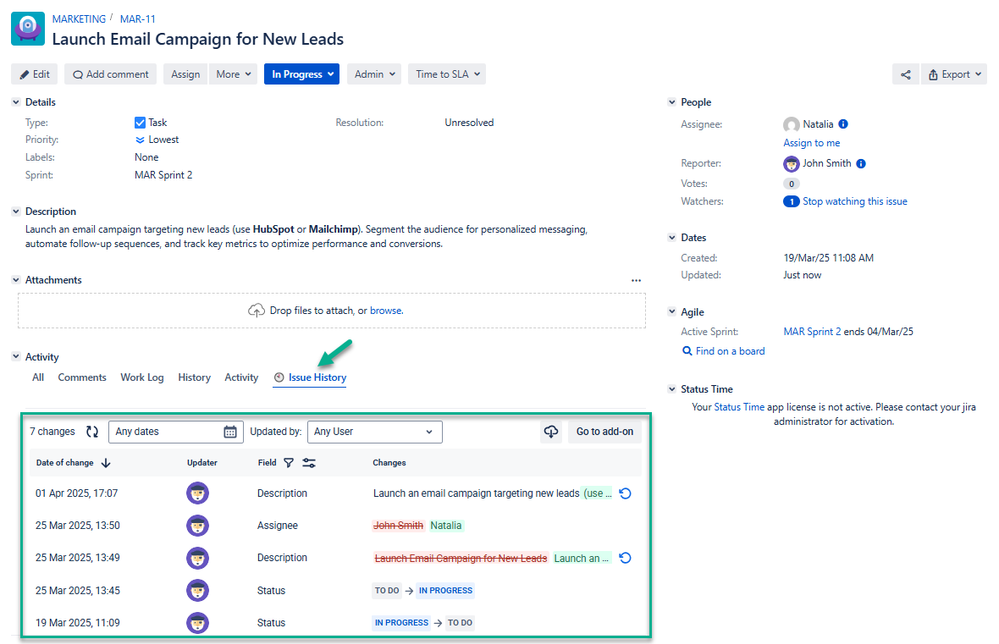
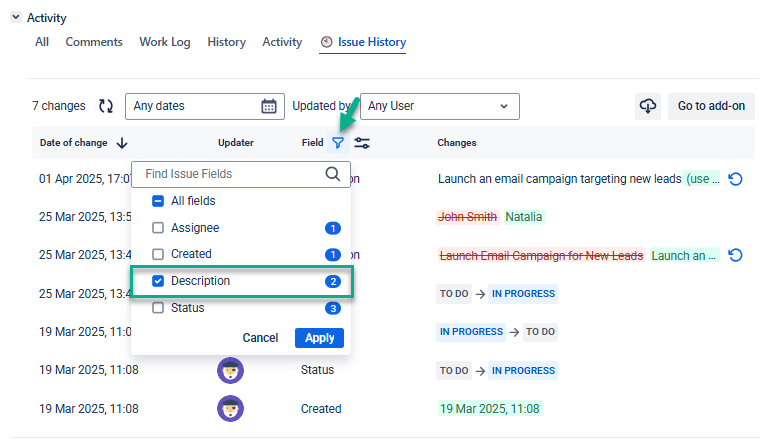
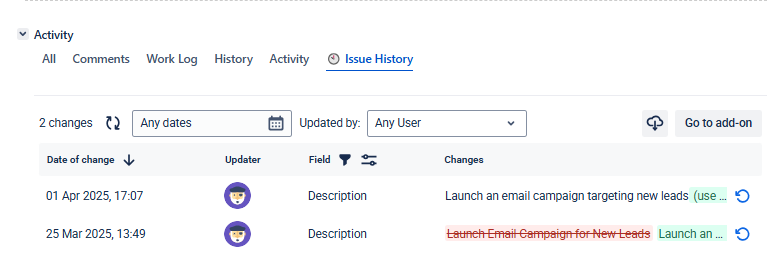
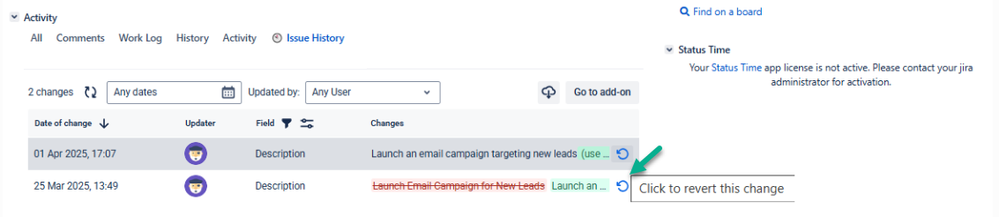
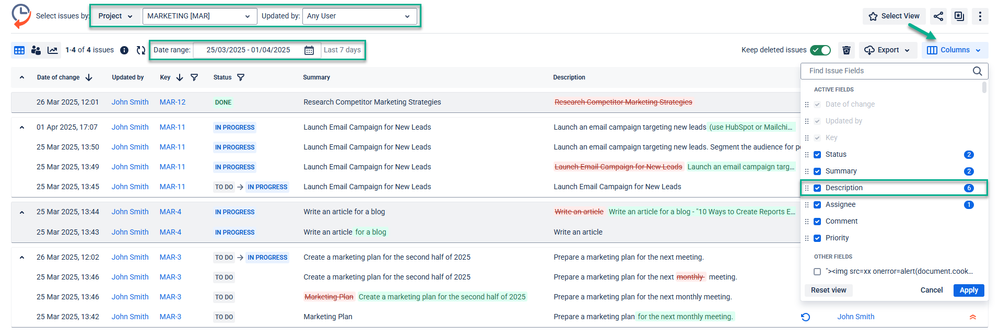
0 comments