You may be experiencing slow load times on the forum; the team is working to resolve this ASAP.
×Community resources
Community resources
How to create a sales centre script in Confluence Cloud
Want a more cohesive, reliable sales pitch across your team?
Sales scripts provide flexible yet consistent branching scenarios to boost the confidence of your sales team. And with Confluence, you’ve got the perfect space to organise these resources.
Why should you use Confluence for sales centre scripts?
- Centralised documentation: Confluence serves as a single, reliable source for all sales scripts and related resources. This means everyone on the sales team can access the latest information, reducing confusion and keeping messaging consistent.
- Improved collaboration: Confluence enables team members to work together on scripts in real time, allowing for comments, suggested edits, and content updates that improve the quality and impact of sales scripts.
- Version control: Confluence’s page history lets you track updates and revert to previous versions when needed, making it easier to manage script changes.
- Training: For new team members, Confluence provides a centralised repository of scripts and training materials, helping to streamline onboarding and ensuring new hires quickly align with the team’s best practices.
Creating a sales centre script in Confluence Cloud: the 4-step guide
Step 1: Plan your sales script structure
Before creating your sales script in Confluence, it’s a good idea to map it out first and organise the steps that need to connect. This upfront planning will save you considerable time later.
Here’s a very simple example:
Step 2 (optional): Create a dedicated Confluence space
The next step is to set up a Confluence space. If you already have one dedicated to your sales scripts, you can skip this part and continue with the process.
To create a space, navigate to “Spaces” > “Create a space”. You can then select from the available space presets or start with a blank space.
Step 3: Create pages for your scripts
Next, set up a page for each step of your sales script. This will make it easier to link the steps together later.
- In your Confluence space, select "Create" > "Page" from the top menu.
- Enter the first step of your script onto the page, then click "Publish" when it’s complete.
- Repeat this process, creating a separate page for each step of your script.
Here’s a sample introductory page for our script:
Step 4: Pull your pages together with Guided Pathways for Confluence
With your Confluence pages prepared, you’re ready to build your multi-step guide. You can do that with the help of an app called Guided Pathways.
- Install Guided Pathways
- In Confluence, go to "Apps" > "Guided Pathways" to open the app homepage.
- Click "+ Create a guide" at the top right.
- Enter your script’s title, category, and description, then select "Create".
- For the first step of your script, add a name and link to a published Confluence page.
- Click the "+" (plus) in the left sidebar to create a child page, connecting the steps.
7. Name your child page, set the button text for the previous page, and link a Confluence page to this script step.- Continue this for each page in your script, adding child steps to create additional branching options.
- Once completed, select "Publish" in the top-right corner to make it accessible to others.
Congratulations! You’ve successfully built your first branching sales script in Confluence. This script, along with any other guides you create, can be easily accessed from the Guided Pathways homepage ("Apps" > "Guided Pathways").
You can share the homepage URL directly with team members or embed it within your internal Confluence knowledge base, making it quick and easy for your sales team to locate the scripts at any time.
How do you ensure your sales scripts are engaging and effective? Share your best practices with us! 👇
Was this helpful?
Thanks!
Daniel_Domene_Kolekti
About this author
Product Marketing Manager
Kolekti - Part of The Adaptavist Group
Seville, Spain
6 accepted answers

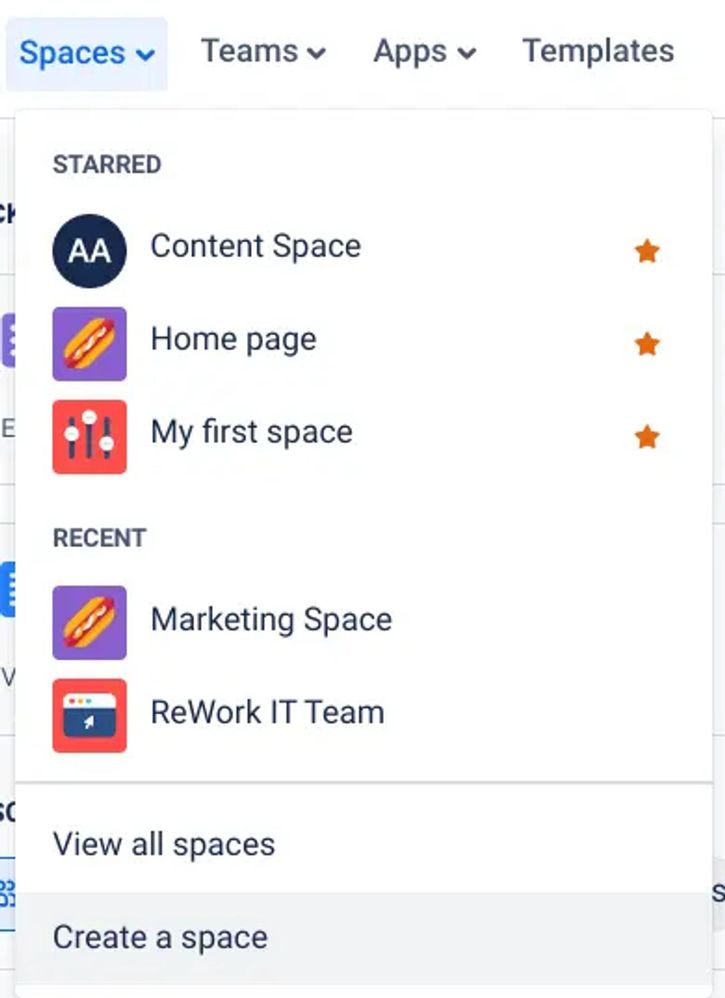
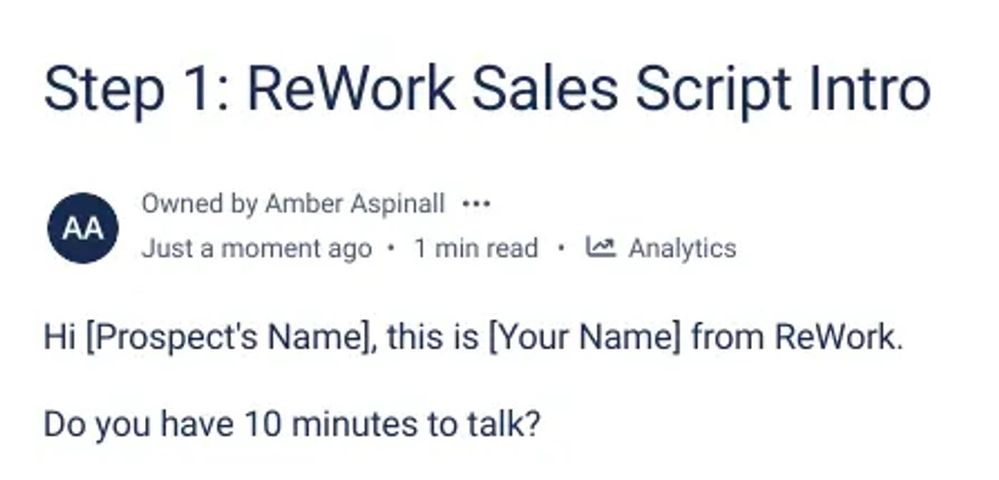
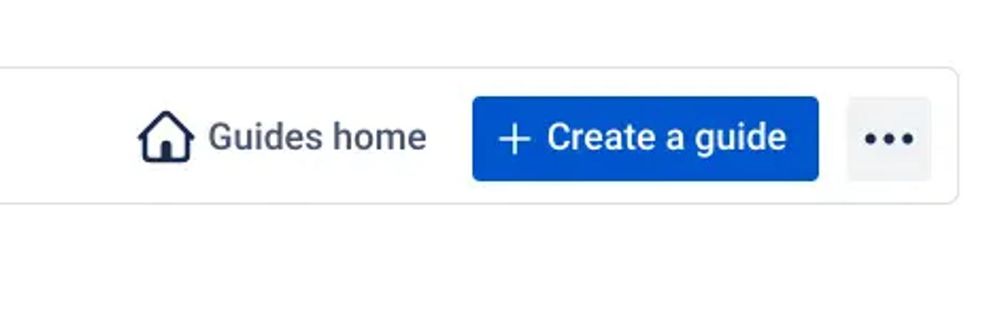
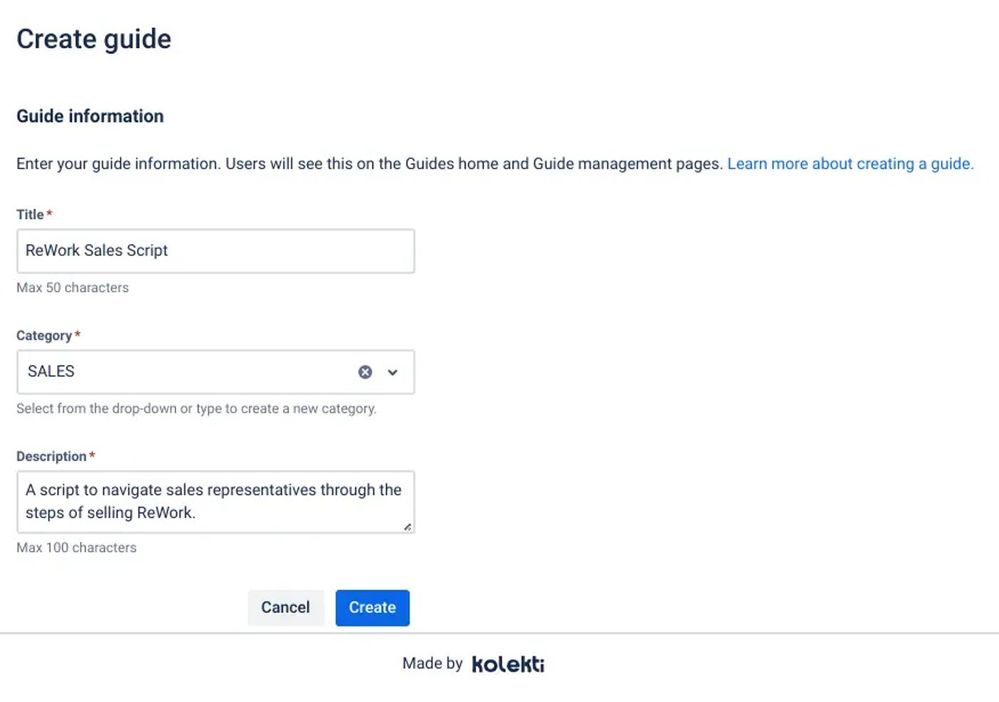
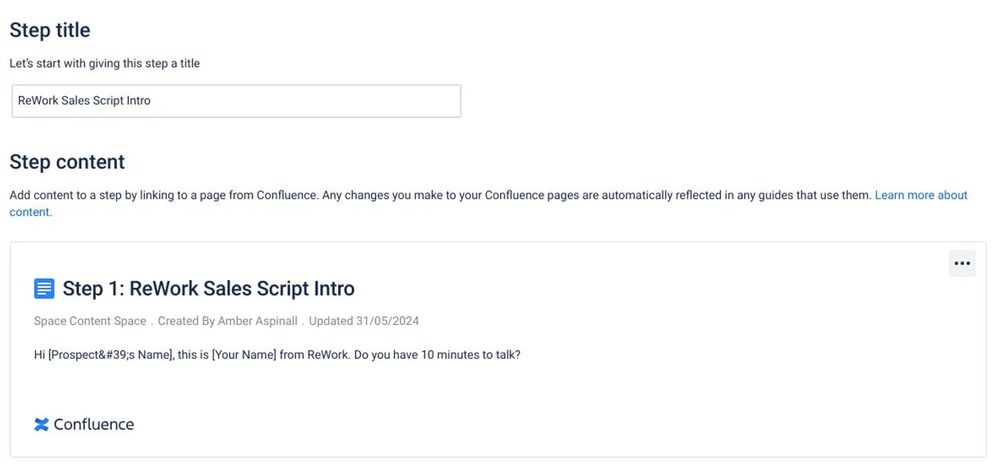
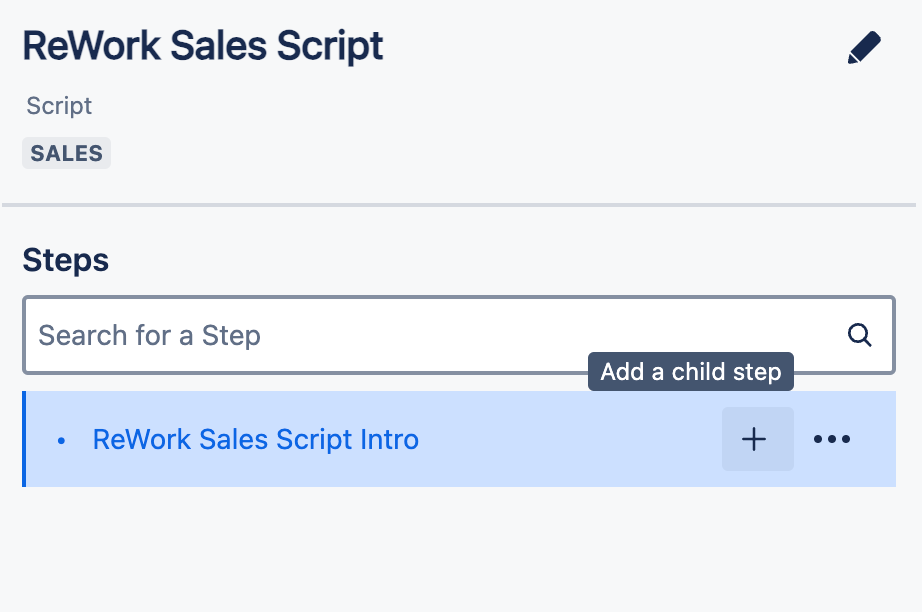
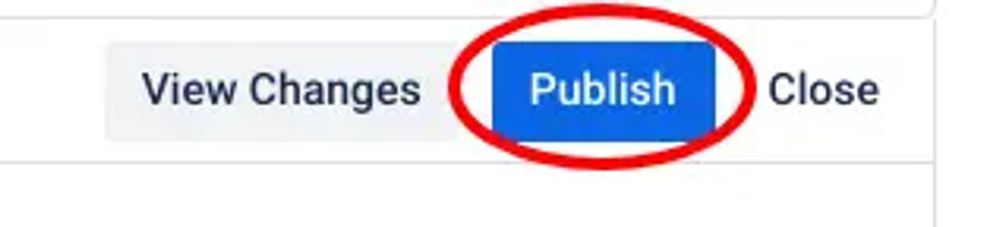
0 comments