Community resources
Community resources
Moving from Wrike to Jira: Comprehensive Guide
Many teams reach a crossroads at some point: Should we keep working in Wrike, or is it time to move to Jira?
It’s a common dilemma. Wrike is easy to start with and widely used by business, marketing, and project delivery teams. But as organizations grow and workflows get more complex, the flexibility and ecosystem of Jira often become too valuable to ignore.
This is why the need for migration from Wrike to Jira is still growing. Teams want to consolidate tools, reduce silos, and take advantage of Jira’s strength in agile, IT, and cross-functional collaboration.
The good news: moving from Wrike to Jira doesn’t have to mean starting over and wasting many hours on this. With proper planning, you can bring your projects, tasks, and history with you, and set up your team for a smooth transition.
In this guide, we’ll look at:
- Why teams make the switch from Wrike to Jira
- What data can (and should) be migrated
- The migration process step by step
- Best practices to avoid common pitfalls
- An alternative path: connecting Wrike and Jira with integration
Why Teams Move from Wrike to Jira
Wrike and Jira are both excellent work management tools, but they were designed with slightly different purposes in mind.
- Wrike is simple, collaborative, and accessible: ideal for marketing, business ops, and project coordination.
- Jira is highly customizable, integrates deeply with Atlassian products, and scales for complex agile or IT workflows.
Over time, it happens that teams discover they need:
- Advanced workflows (custom statuses, transitions, automation).
- Agile support (scrum, kanban, sprint reporting).
- Integration with DevOps tools (Bitbucket, GitHub, GitLab).
- Enterprise scalability (permission schemes, advanced reporting).
This often tips the balance toward Jira, especially when multiple departments or product development teams are involved.
Wrike vs. Jira: Quick Summary Table
| Feature / Category | Wrike | Jira |
|---|---|---|
| Ease of Use | Intuitive, quick setup, minimal learning curve | Steeper learning curve, more complex |
| Customization | Limited workflow customization | Extensive workflow and field customization |
| Project Views | Gantt charts, calendars, workload views | Agile boards (scrum, kanban), roadmaps |
| Task Management | Strong for simple tasks and dependencies | Strong for complex hierarchies and work items |
| Reporting | Visual dashboards, time tracking | Advanced agile reporting, burndown, velocity |
| Scalability | Best for small-to-mid sized teams | Suitable for enterprise-level use |
| Target Audience | Marketing, operations, general project teams | Software, IT, and cross-functional teams |
What You Can Migrate from Wrike
A Wrike → Jira migration can include:
- Projects and folders → mapped to Jira projects.
- Tasks (work items) → including titles, descriptions, and assignees.
- Subtasks → mapped into Jira’s hierarchy.
- Comments → preserved to maintain context.
- Attachments → linked directly to Jira work items.
- Statuses → matched as closely as possible to Jira workflows.
- Custom fields → mapped if equivalents exist in Jira.
Pro tip: Treat migration as a cleanup opportunity. Old, unused Wrike tasks can be archived instead of transferred.
The Migration Process (with Getint platform as an example)
A typical Wrike to Jira migration can be set up in a few steps using an integration platform like Getint. Here’s how the process looks in practice:
1. Create the Migration Connection
- Open the Getint app and select Create an Integration.
- Choose Migration as the integration type.
- Pick the two apps you want to connect (in this case, Wrike and Jira).
- Give your integration a clear name (e.g., “Wrike → Jira Migration”).
At this point, the migration is created but will stay disabled until fully configured.
2. Map Work Item Types and Fields
- Decide how Wrike tasks and folders should map to Jira work items and projects.
- Configure field mapping so titles, descriptions, comments, assignees, and attachments are transferred correctly.
- Double-check custom fields: match them with existing Jira fields where possible.
*You can use Quick Build feature to automate your mapping and save more time.
Accurate mapping is crucial, it ensures data lands in the right place.
3. Configure Migration Settings
In the Migrate Data tab, enable the migration
and define the behavior:
- Direction → Choose whether you’re migrating Wrike → Jira, Jira → Wrike, or both ways.
- Handling existing items → Decide if already-migrated items should be recreated, updated, or skipped.
- Field resync (optional) → Update specific fields (e.g., Assignee, Status, Description) if you’ve migrated before.
- Selective migration (optional) →
- Migrate only specific IDs.
- Use JQL filters for fine-grained selection.
- Set a time range (created/updated date) to control which work items are included.
4. Run the Migration
- Click Schedule Migration to start the process.
- Migration time will vary depending on data volume.
- Monitor progress via sync logs to confirm items are being transferred correctly.
4. (Optional) Enable Continuous Sync
By default, integrations are disabled after migration to avoid unintended updates. But if you want to keep Wrike and Jira in sync after the migration:
- Turn off the “stop after migration” option when configuring, or
- Re-enable sync later in Settings → Enable.
This way, newly created or updated work items will continue syncing even after the initial migration is complete.
Tip: Always test with a smaller dataset first before migrating everything. This helps validate your mappings and settings without risk.
Best Practices for a Smooth Migration
- Involve the right people early. Get input from project leads, admins, and end-users so workflows align with how teams really work.
- Document mappings clearly. Example: Wrike Folder = Jira Project.
- Clean before you move. Don’t waste time migrating outdated or irrelevant data.
- Over-communicate. Share timelines, what to expect, and how the migration will impact day-to-day work.
- Support the transition. Offer guides, training, or Q&A sessions so teams feel confident using chosen tools.
Why Migration is Better Than Standard CSV Import/Export
Many teams initially think about migrating Wrike to Jira using simple CSV export and import. While this method can work for very small datasets, it quickly becomes limiting as soon as you deal with complex projects or need to preserve history.
Using a migration platform offers several advantages over manual CSV handling:
- Continuous synchronization → CSV imports are one-off; migration platforms can keep Wrike and Jira in sync in real time until the switch is complete.
- Preserves history and relationships → Comments, attachments, and custom fields are migrated together with work items. CSV files often lose these connections.
- Accurate mapping and fewer errors → Smart field mapping reduces mismatches, while CSV imports often require trial and error to align fields.
- Minimal manual work → With CSV, admins need to export, format, and re-import data manually. A dedicated migration tool automates the entire process.
- Handles complexity → Advanced options like filtering, transformations, and incremental updates are supported — scenarios where CSV simply isn’t enough.
So CSV imports can be useful for testing or very simple moves, but for real-world projects, a dedicated migration platform saves time and preserves data integrity.
Not Ready for a Full Migration? Try Integration
Sometimes a full migration isn’t the right step, at least not immediately. Different departments may prefer different tools. That’s where integration between Wrike and Jira can be featured.
With integration, you can:
- Keep tasks synchronized between Wrike and Jira.
- Ensure updates, comments, and attachments flow both ways.
- Allow marketing or business teams to stay in Wrike while development works in Jira.
- Transition gradually instead of all at once.
Wrapping Up
Moving from Wrike to Jira can feel complex, but with planning and the right approach, it’s a manageable and rewarding process. Whether you go for a full migration or use integration as a bridge, the goal is the same: to reduce chaos, simplify workflows, and let teams to work more effectively.
If your team had to choose between a full migration or an integration between Wrike and Jira, which would fit your workflow better, and why?
Was this helpful?
Thanks!
Kinga_Getint
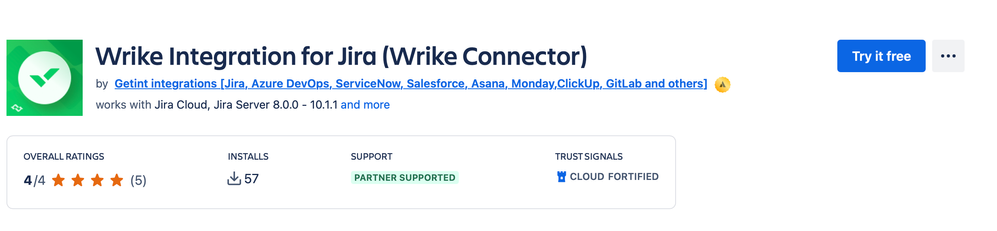
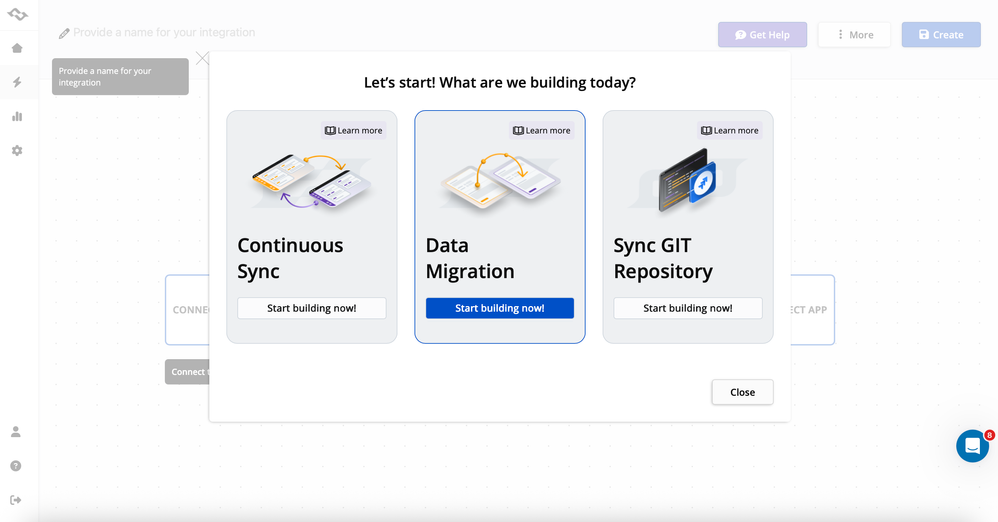
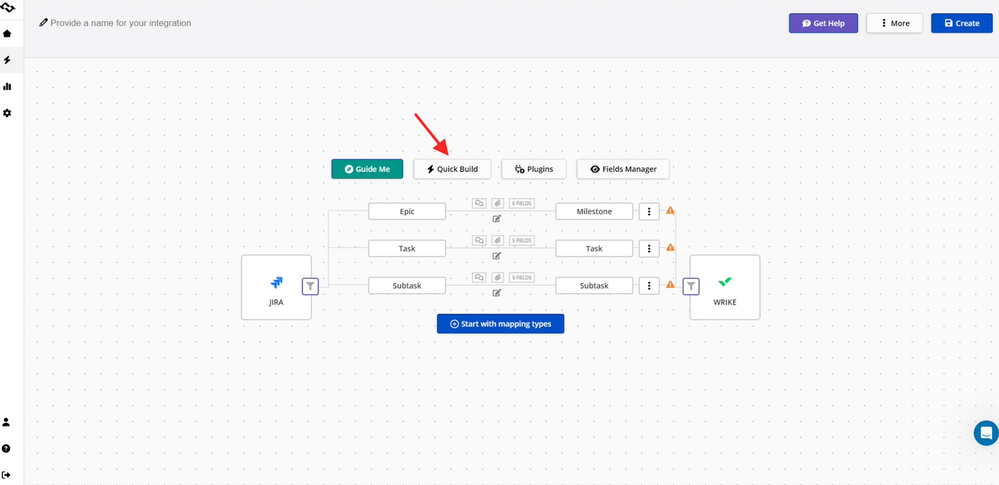
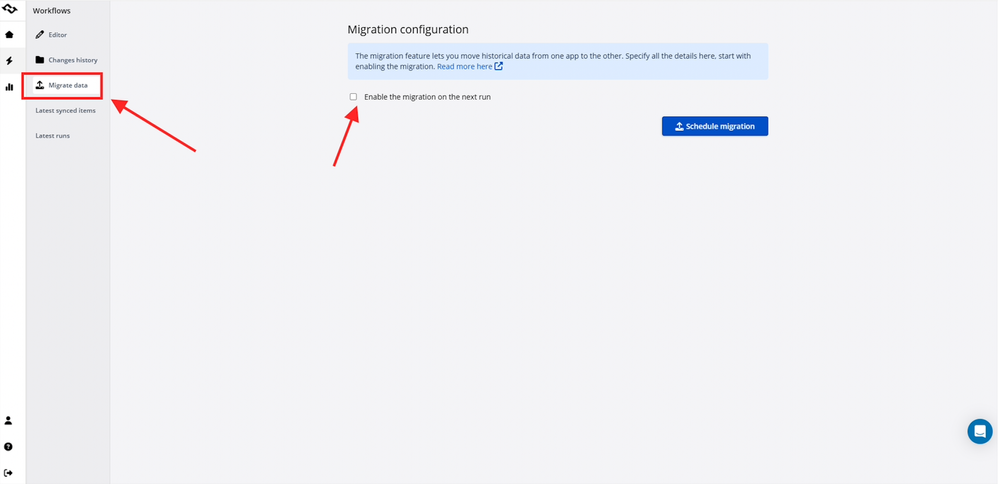
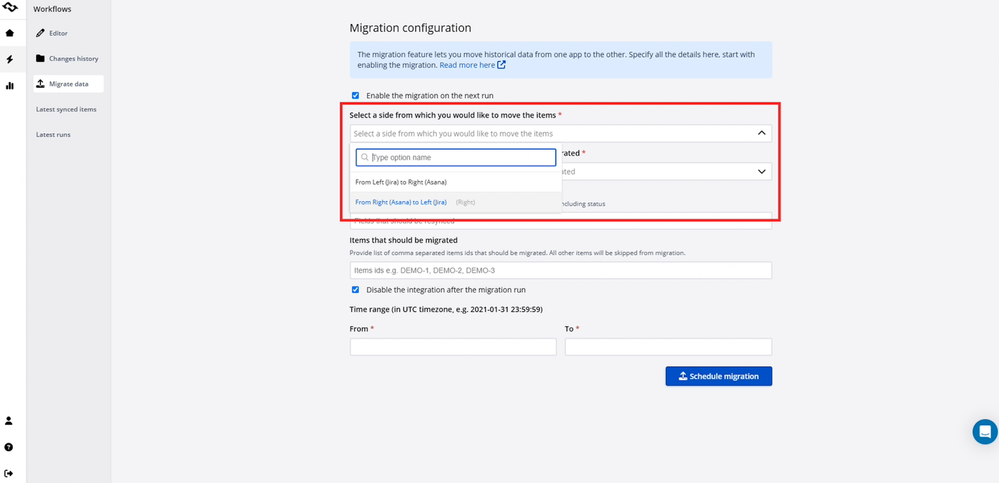
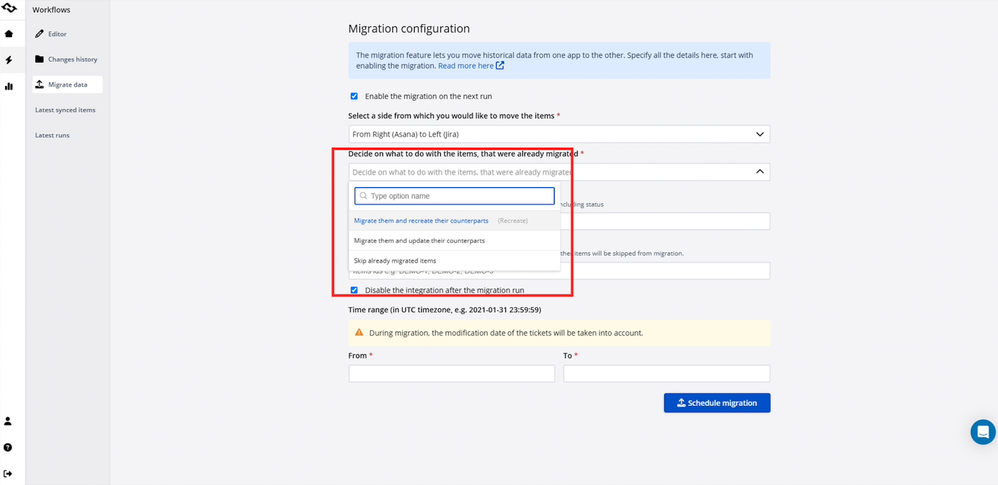
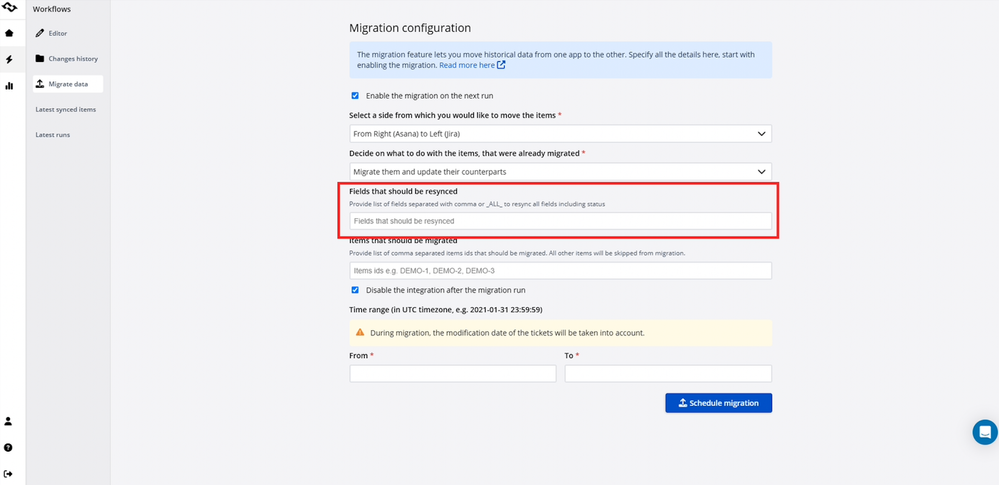
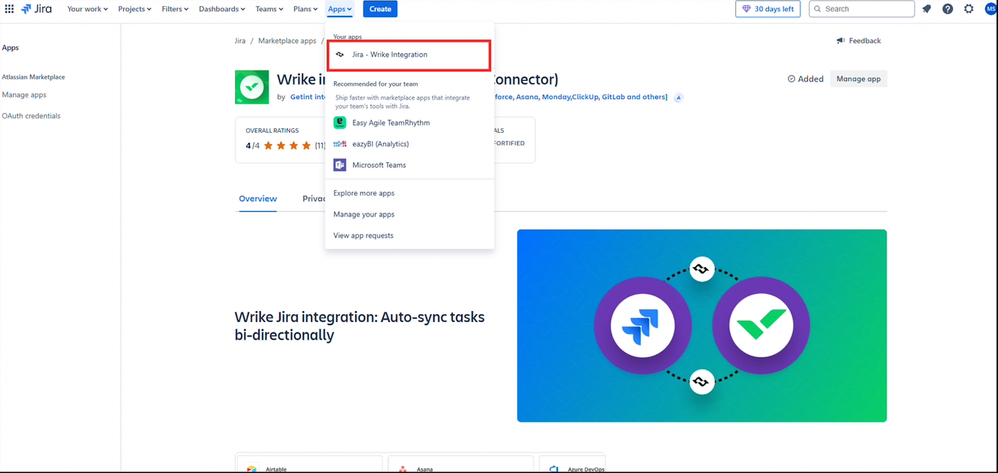
0 comments