You may be experiencing slow load times on the forum; the team is working to resolve this ASAP.
×Community resources
Community resources
Predicting Trends in Time in Status Using a Trendline
🔮 Crystal balls, tarot cards, coffee grounds, or palm readings—product managers and team leads will try anything to save a project! Rumor has it that some teams even schedule releases based on astrology, hoping to keep bugs from flooding production. And the most superstitious? They put their faith in fortune cookies. 😆
But let’s be honest—none of these count as data-driven decision-making. When making informed choices, we have to ditch the guesswork and turn to something more reliable: math and analytics.
✨ Good news! The Time in Status app just got an update—now featuring a trendline in the column chart to help you “predict the future” using actual data.
Let’s dive in and see how it works!
Why Does Trend Analysis Matter?
Without a clear view of how time-based metrics are evolving, teams can face several pain points:
- Unexpected delays: You may only realize a problem exists when deadlines are missed.
- Lack of visibility: Stakeholders struggle to understand why projects take longer than expected.
- Inefficient process improvements: Optimizing workflows becomes a guessing game without historical trends.
- Overloaded teams: Without forecasting, teams may not be prepared for surges in workload.
- Inconsistent reporting: Decision-makers lack reliable data to support long-term strategy.
The new trendline feature helps teams tackle these challenges by providing data-driven insights into how time metrics change.
What is a Linear Trendline, and How Can It Help?
A trendline is a statistical tool that identifies patterns in your data and projects future values based on historical trends.
Each trendline is accompanied by an equation, such as:
y = Ax + B | R² = C
Where:
- y is the predicted Time in Status (or any other metric you're tracking).
- x represents the time period (e.g., months, weeks, or sprints).
- A is the slope, indicating how much the metric changes per time unit.
- B is the starting value when x=0.
- R² (R-squared) measures how well the trendline fits your data (a value closer to 1 means a strong correlation).
Example of Column Chart with Trendline to Visualize Data Trends
Let's generate a time in status column chart for a specific project by task for the last 30 days with a weekly breakdown. We'll get a trendline and a formula.
The Equation: y = 16.48x + 22.74 | R² = 0.67
What the Variables Mean
- y: This is the "output" value we're trying to predict – in this case, the total Time in Status (in days).
- x: This represents the time period (week), where we might assign x = 1 for Feb 10 - Feb 16, x = 2 for Feb 17 - Feb 23, and so on.
- 16.48: This is the slope – it tells us that, on average, the total time increases by about 16.48 days each week.
- 22.74: This is the y-intercept – the theoretical starting value when x = 0.
What R² = 0.67 Means
The R² value tells us how well the line fits the actual data points:
- A value of 1.0 would mean perfect prediction.
- A value of 0.0 would mean no relationship.
- 0.67 means the linear model explains about 67% of the variation in the data – a moderately strong fit, though some variation remains unexplained.
How to Forecast Using This Formula
To forecast using the formula y = 16.48x + 22.74 | R² = 0.67, you just need to plug the corresponding x-value (the week number) into the equation to predict the Time in Status (y) for that week.
Here’s how you can do it:
Steps to Forecast Using the Formula:
- Identify the week number (x) that you want to forecast for. For example, if you want to forecast for the 5th week (Mar 17 - Mar 23), then x = 5.
- Plug the week number (x) into the equation:
y=16.48x+22.74 - Solve for y (the predicted Time in Status in days) by performing the calculation.
Example: Forecast for the 5th Week (x = 5)
y=16.48×5+22.74
y=82.40+22.7
y=105.14
So, for the 5th week (Mar 17 - Mar 23), the predicted Time in Status would be approximately 105.14 days if the trend continues.
Possible Use Cases
- Predicting Future Delays: If your trendline shows an increasing Time in Status, you can anticipate bottlenecks before they cause serious issues.
- Monitoring Process Improvements: After implementing workflow optimizations, the trendline helps determine if your changes reduce cycle or lead times.
- Setting Data-Driven Goals: Instead of setting arbitrary efficiency targets, use trendline insights to define realistic expectations for your team.
- Justifying Additional Resources: If trend analysis shows a steady increase in resolution time, you can present solid data to advocate for more team members or automation tools.
- Capacity Planning: By forecasting future workload trends, you can better distribute tasks among teams and avoid burnout.
- Evaluating Project Risks: Teams working with tight deadlines can use trend analysis to spot risks early and take action before problems escalate.
Why This Feature is a Game-Changer
Unlike static reports that only show past performance, the trendline gives you a forward-looking perspective. It helps teams stay proactive rather than reactive, ensuring smoother workflows and better decision-making.
By making data visualization and forecasting effortless, this feature empowers teams to:
✅ Identify inefficiencies before they escalate.
✅ Improve workflow predictability
✅ Back decisions with solid data
✅ Optimize resource allocation and prevent team overload
✅ Provide better reports and insights to stakeholders
Ready to Take Control of Your Time in Status Values?
The trendline in Time in Status app is an invaluable tool if you want to go beyond just tracking time-based metrics and start optimizing them.
Try it today and take your workflow efficiency to the next level!
Was this helpful?
Thanks!
Iryna Komarnitska_SaaSJet_
About this author
Product Marketer
SaaSJet
Ukraine
10 accepted answers
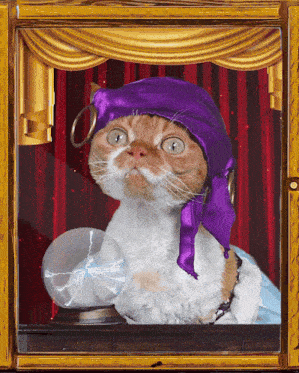
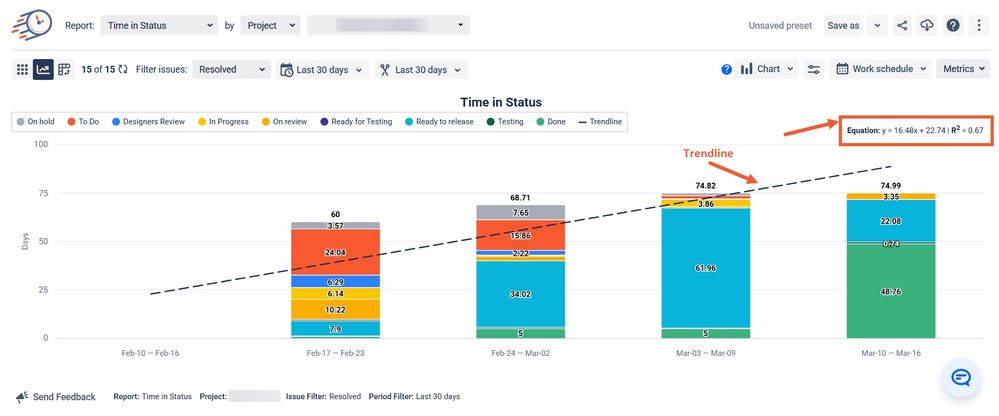
0 comments