Community resources
Community resources
Q&A: Decoding requirements and test management in Jira
Hello Atlassians!
Our Requirements and Test Management app's live demo session we held in October inspired us to gather the most frequently asked questions we get about the app.
Answering them, we want to show you some of the awesome capabilities the app offers (and hopefully make you smile with some funny memes). Let's dig in!
- How to handle software requirements in Jira?
Though Jira doesn’t have a requirements management tool built-in, it’s easy to handle requirements inside it. All you need to do is download an app like a Requirements and Test Management for Jira. It lets teams define, track, and organize requirements directly within Jira, ensuring that they align with development and testing activities. The integration of requirements with other aspects of the project lifecycle ensures traceability, enhances collaboration, and provides a centralized platform for stakeholders to track changes and updates.
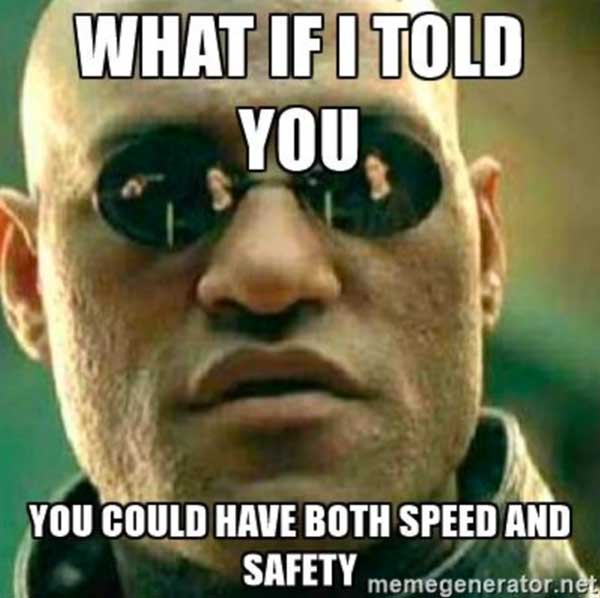
-
Can Jira be used for test case management?
Yes, Jira can be used for test case management when integrated with apps like Requirements and Test Management for Jira. Such plugins enhance Jira's capabilities to create, organize, and execute test cases, link them to requirements, and report on test results, offering a comprehensive test management solution within the Jira ecosystem.
-
Can we write test cases in Jira?
Yes, using the Requirements and Test Management for Jira app (RTM), you can write and manage test cases directly in Jira. Within the app, navigate to the Test Cases section to define and create test cases. Once created, they can be reused many times. You can manage their Steps and link them to requirements and other issues.
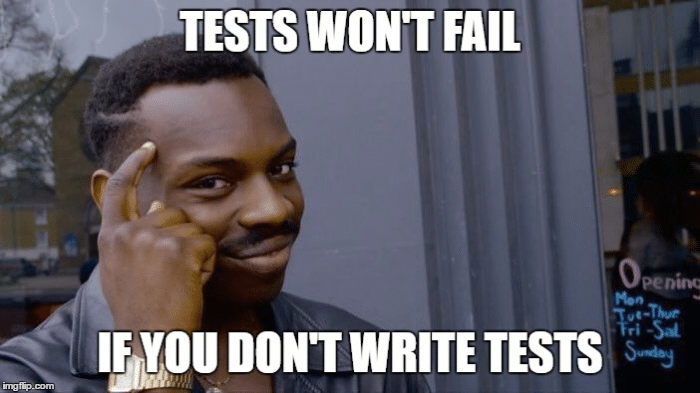
-
How to link test cases to requirements in Jira?
In Jira, once the Requirements and Test Management for Jira app is installed, the easiest way to link test cases to requirements is to do it while creating them. To do that, go to Project > Test Management > Test Cases and click on the + icon. While creating the test case, you can add or create new requirements in the Requirements tab.
-
How to clone multiple test cases in Jira?
In Jira's RTM app, navigate to Test Cases section, go to the relevant Test Cases folder and tick all the test cases you want to clone. Then, in the right menu, click on Clone and confirm.
-
How to generate test execution reports in Jira?
Although Jira Software doesn’t provide test execution reports, you can easily generate one using our app. All you need to do is go to Apps and click on Test Management and choose the Test Execution report. Then, fill in the relevant fields and click Generate.
-
How to execute test cases in Jira?
To execute test cases in Jira, you'll often rely on plugins like Requirements and Test Management for Jira. Within RTM, navigate to Project, > Test Management, > Test Executions section and then from all test executions choose the target one. To execute Test Case, click on the TC Summary and follow Steps . It’s quick and easy.
-
How to create a test plan in Jira?
Using RTM, you can easily create a test plan. First, make sure to write test cases to cover the requirements. Then, go to to Project > Test Management > Test Plans and click on the + icon. In the Details section, fill in the blanks including Summary and other revelant fields. Then navigate to Test Cases and click Add Test Case. After selecting the relevant test cases, click Add. Finally, click Create and the newly created test plan will appear.
-
How to report test results in Jira?
In Jira using the RTM app, you can report test results using Test Case Executions and the Test Execution report. Both of them can be found in the Apps section, after clicking on the Test Management and then Reports. All you need to do to generate either is fill in the blanks necessary. Both reports can be exported as CSV and PDF files and sent to the Test Dashboard inside RTM app.

Phew! That was a lot of information and just the tip of the iceberg of RTM's functionalities. If you want to learn more, check out the app here.
And if you have any other questions, leave them down below!
Was this helpful?
Thanks!
Halina Cudakiewicz_Deviniti_
About this author
Writer
Deviniti
Warsaw
3 accepted answers

0 comments