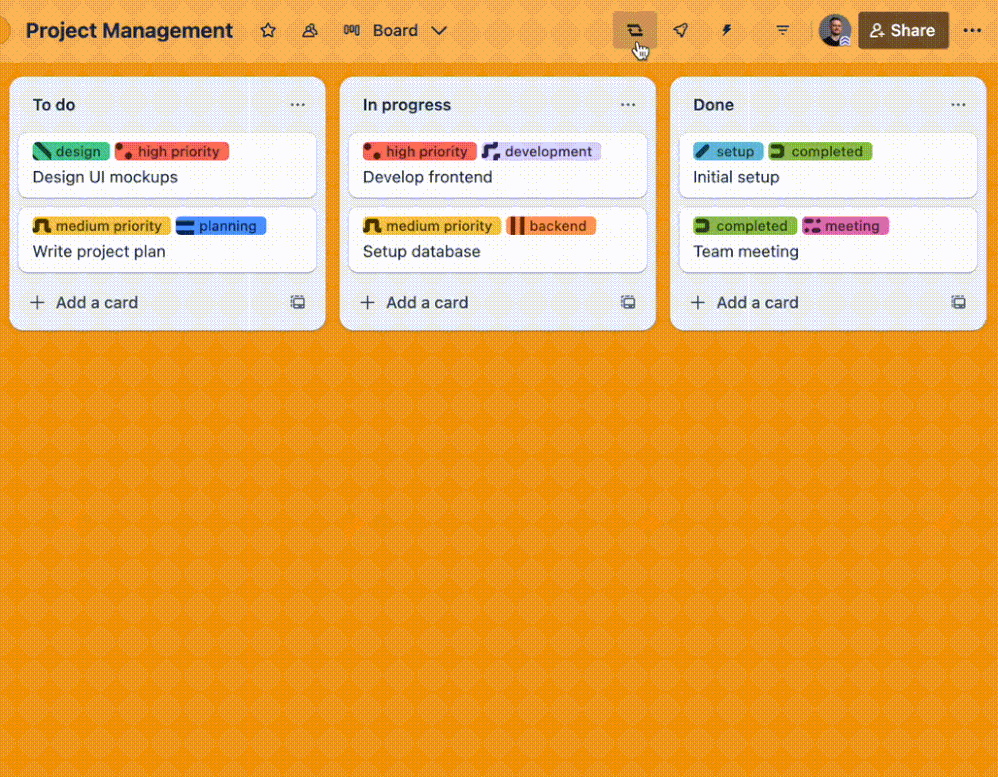Create
Turn on suggestions
Auto-suggest helps you quickly narrow down your search results by suggesting possible matches as you type.
Showing results for
Community resources
Community resources
How to keep Trello labels consistent across all boards
Tymek Zapała
Rising Star 
March 20, 2025 edited 
Rising Star
Rising Stars are recognized for providing high-quality answers to other users. Rising Stars receive a certificate of achievement and are on the path to becoming Community Leaders.
Maintaining consistent labels across multiple Trello boards can be a major hurdle for project efficiency. Labels are vital for visual task categorization, and manually replicating them is tedious and time-consuming. Thankfully, the Unify Labels power-up simplifies this process, enabling easy label synchronization across your Trello workspace.
How to synchronize your Trello labels in less than 3 minutes
- Enable the power-up
To enable Unify Labels, go to your board's header and click on "Power-Ups." Select "Add Power-Ups," search for "Unify Labels", and click "Add." Trello will display a list of required permissions - review them and confirm by clicking "Add" again. If prompted, authorize the power-up to proceed. - Select labels for synchronization
Once enabled, choose the labels you want to sync. Click the "Synchronize Labels" button on your board and select the labels from the panel on the left. If no labels appear, you may need to create new ones or ensure the power-up is installed on a board that already has labels. - Choose target boards
After selecting your labels, pick the boards where you want them applied. You can sync up to 50 boards within the same workspace. No need to worry about duplicate labels - Unify Labels automatically resolves conflicts. - Synchronize!
Click "Synchronize" button to finalize the process. If you’re syncing multiple boards, this may take a moment, so keep the window open until the process is complete. Once done, you'll receive a confirmation, and your labels will be uniformly updated across all selected boards.
Why use Unify Labels power-up?
- Maintain consistent labels across all boards for a streamlined workflow.
- Save time by avoiding manual label creation on each board.
- Manage all your labels from one central board.
Enable the Unify Labels power-up on your Trello boards by clicking here.
Was this helpful?
Thanks!
Copyright © 2025 Atlassian