Community resources
Community resources
Community resources
Bamboo remote agent
Hello ,
I have created a remote agent with windows NT service and for that I ran the command as
java -jar atlassian-bamboo-agent-installer-2.2-SNAPSHOT.jar http://bamboo-host-server:8085/agentServer/ installntservice
I see that the service got created and I have already stated the service and the bamboo-agent-home got created in c:\users\<****-adm>\bamboo-agent-home
In my Bamboo server I have added the plugin Bamboo Group Agent to specify my plan to run run in this remote agent.
Then I went to my plan and there in Miscellaneous in group agent I have given the remote agent server name and saved the plan.
I have set the proper java path in wrapper.conf and restated the service .
At very first I see that git was not installed in the remote machine so I have installed git and added the git path in the capabilities and my agent matrix shows that I can run this plan in remote agent.
Now when I run this build eveytime it get queued with message as no agent can build this job.
Not sure if I need to set something in wrapper.conf or do I need to have to enable/approve it to get the job run from the queue in remote agent .
I am not sure why it is getting queued and didn't find anything regarding this plan/error in system error.
Please help as I have to get stated with remote agent and to check if Bamboo is really helpful for our CI process.
Thank you
Susant
6 answers
Hi Susant,
Thank you for your question.
First of all, we need to make sure your Bamboo Remote Agent (Remote) is being recognised by your Bamboo Local Agent (Server).
Please, make sure you are able to ping your (Remote) from (Server).
Please, make sure you are able to ping your (Server) from (Remote).
According to what you said on your comment, you have installed Bamboo 5.3 (Remote) so I am assuming you have Bamboo 5.3 as your (Server). If not, I would kindly ask you to make sure you are running both the same version.
In Bamboo (Server), please make sure your Base URL and Broker Client URL under (Bamboo administration >> System >> General Configuration). are set up as per following:
## If you DO NOT have a proxy in place # Base URL http://192.168.10.85:8085 # Broker Client URL failover:(tcp://192.168.10.85:54663?wireFormat.maxInactivityDuration=300000)?initialReconnectDelay=15000&maxReconnectAttempts=10 ## If you HAVE a proxy in place # Base URL http://bamboo.localhost.dev # Broker Client URL failover:(tcp://192.168.10.85:54663?wireFormat.maxInactivityDuration=300000)?initialReconnectDelay=15000&maxReconnectAttempts=10
If you update any information in the Broker Client URL, you MUST stop and start ALL Bamboo instances.
java -Dbamboo.home=<bamboo-remote-home> -jar atlassian-bamboo-agent-installer-5.3.jar http://192.168.10.85:8085/agentServer/ java -Dbamboo.home=<bamboo-remote-home> -jar atlassian-bamboo-agent-installer-5.3.jar http://bamboo.localhost.dev/agentServer/
Once you run the command above, go to your Bamboo (Server) under (Bamboo administration >> Build Resources >> Agents) and make sure you Bamboo (Remote) will be listed under (Online Remote Agents) tab. Please, notice it may take a few seconds/minutes to start/install your Bamboo (Remote) and make it available.
Now that your Bamboo (Remote) is being displayed under (Online Remote Agents) tab, please click on the Agent. You will be redirected to (Capabilities) tab.
If you have your Bamboo (Server) running on a Linux server and your Bamboo (Remote) installed on a Windows server and you want to run ANT from your Windows server you MUST add the ANT location within your Windows server to the Agent Capabilities.
# Windows C:\Program Files(x86)\apache\apache-ant-1.9.4
You are able to check out what Plans your Bamboo (Remote) can run by selecting (Executable Jobs) tab located aside (Capabilities) tab. If you are not seeing you Plan in the list, please make sure you have added all capabilities required to your Plan to run.
In case you decise on specify in which Bamboo (Remote) an specific plan will run, please follow the steps below mentioned.
You can add a (Custom Capability) under (Capabilities >> Add Capability):
| Capability type | Custom |
| Key | runOnAgent |
| Value | true |
- Go to your (Plan Configuration >> Default Stage) and select (Requirements) tab.
- Select the capability runOnAgent from the (Requirement) dropdown menu.
- Select (equals) in the following dropdown
- Type in (true) in the input field
- Hit Add
Now, go back to your (Plan Configuration >> Default Stage) and you should see a message that 1 agent has the capabilities to run this job. By mouseover 1 agent you will see the name to the agent that is able to run the plan you are on.
Kind regards,
Rafael
You must be a registered user to add a comment. If you've already registered, sign in. Otherwise, register and sign in.
Before anything else, use current version of agent installer. 2.2 is really ancient and is not going to work with any recent Bamboo server.
You must be a registered user to add a comment. If you've already registered, sign in. Otherwise, register and sign in.

It would help if you condensed your question, its not clear. WHAT are you trying to do, WHAT is the error you see, WHAT documentation have you referred to so far?
You must be a registered user to add a comment. If you've already registered, sign in. Otherwise, register and sign in.
Hello Andy,
Please let me know what all details you want ?
I refered the atlassian document
https://confluence.atlassian.com/display/BAMBOO053/Bamboo+remote+agent+installation+guide
And installed the remote agent, not my agent says
27-Jun-2014 14:24:47 Remote agent [] came back after a period of inactivity, but it's not taking any build always the build stucks as <x mins queued>
has been queued for 14 minutes Rebuilt by Susant K Prusty
and when I see the job status it says No agent can build this job.
but in agent matrix I can see that my remote agent can build this plan.
Thank you for your reply.
Regards,
Susant
You must be a registered user to add a comment. If you've already registered, sign in. Otherwise, register and sign in.
The agent I installed is atlassian-bamboo-agent-installer-5.3.jar
You must be a registered user to add a comment. If you've already registered, sign in. Otherwise, register and sign in.

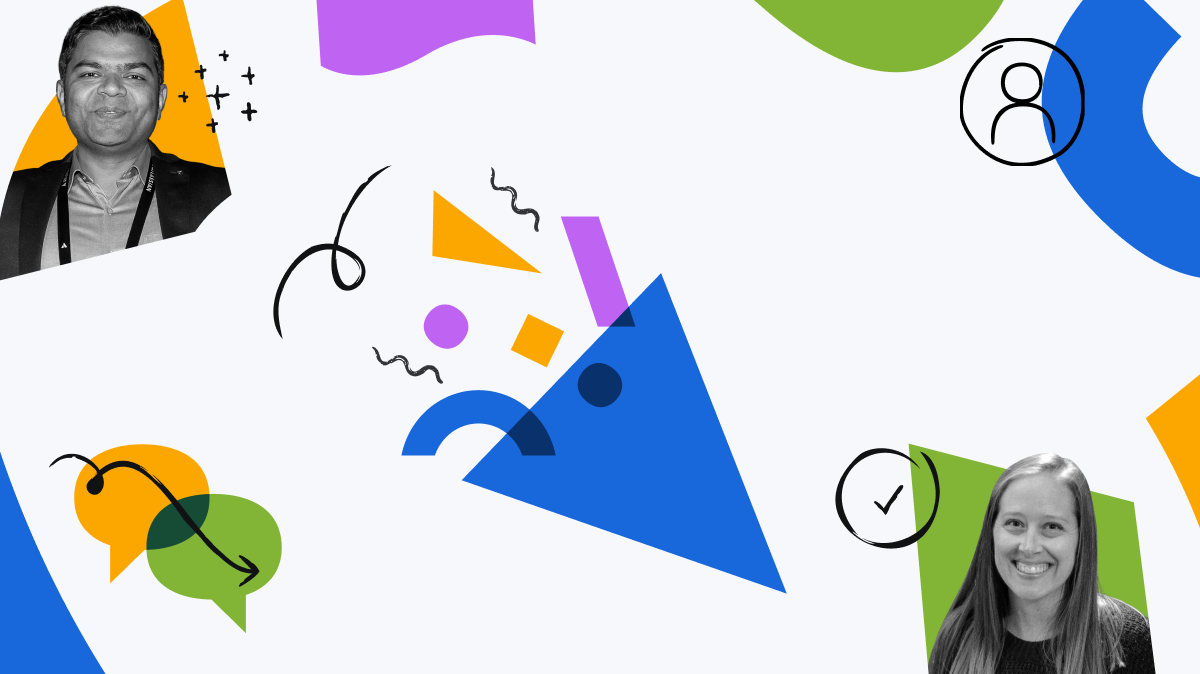
You must be a registered user to add a comment. If you've already registered, sign in. Otherwise, register and sign in.