Community resources
Community resources
Adding capacity to each Dev
Hey All,
I have a question.
I want to add capacity overview on each Dev. For example
Sprint Length: 14 Days
Joe working: 9 days
With this way I also want to show tasks assigned to him. So if assigned tasks which takes more than 9 days, chart will show the line as red.
Is it possible?
Thanks in advance
1 answer
Hi @yosi hatem
It's Mary from Planyway for Jira: workload, roadmapping, time tracking
Yes, adding a capacity overview for each developer in Jira, including visual indicators for when tasks exceed the available capacity, is possible. However, implementing this requires a combination of Jira's built-in features and potentially some customizations or the use of add-ons. Here's a general approach on how you might achieve this:
1. Use Custom Fields for Capacity Tracking
- Create custom fields for each developer to track their available working days in a sprint. You might need a custom field for "Available Days" and possibly another for "Days Required for Assigned Tasks".
- To add a custom field in Jira, go to Jira settings > Issues > Custom fields, and create a new field that matches your requirements.
2. Utilize Jira Software's Agile Boards
- Configure your board to use Estimations with time tracking (e.g., in days or hours). This allows you to estimate the amount of work items (stories, tasks) in a way that's consistent with your capacity tracking.
- Board settings > Estimation, and choose your estimation statistic, such as Original Time Estimate.
3. Visualize Capacity with Dashboards
- Create a dashboard to visualize each developer's capacity versus their assigned tasks. You can use gadgets like the "Two Dimensional Filter Statistics" to show issues assigned to each developer and their total estimated time.
- For the red line indicator when tasks exceed capacity, you might need a more specialized gadget. Look into the Atlassian Marketplace for gadgets that allow for more complex visualizations or that are specifically designed for capacity planning.
4. Explore Add-ons for Advanced Capacity Planning
- There are several add-ons in the Atlassian Marketplace that enhance Jira's capacity planning capabilities, such as Planyway that provide detailed insights into team capacity, sprint planning, and workload distribution. If the developer exceeds the estimations, the issue will be highlighted red. More information on Planyway workload for Jira
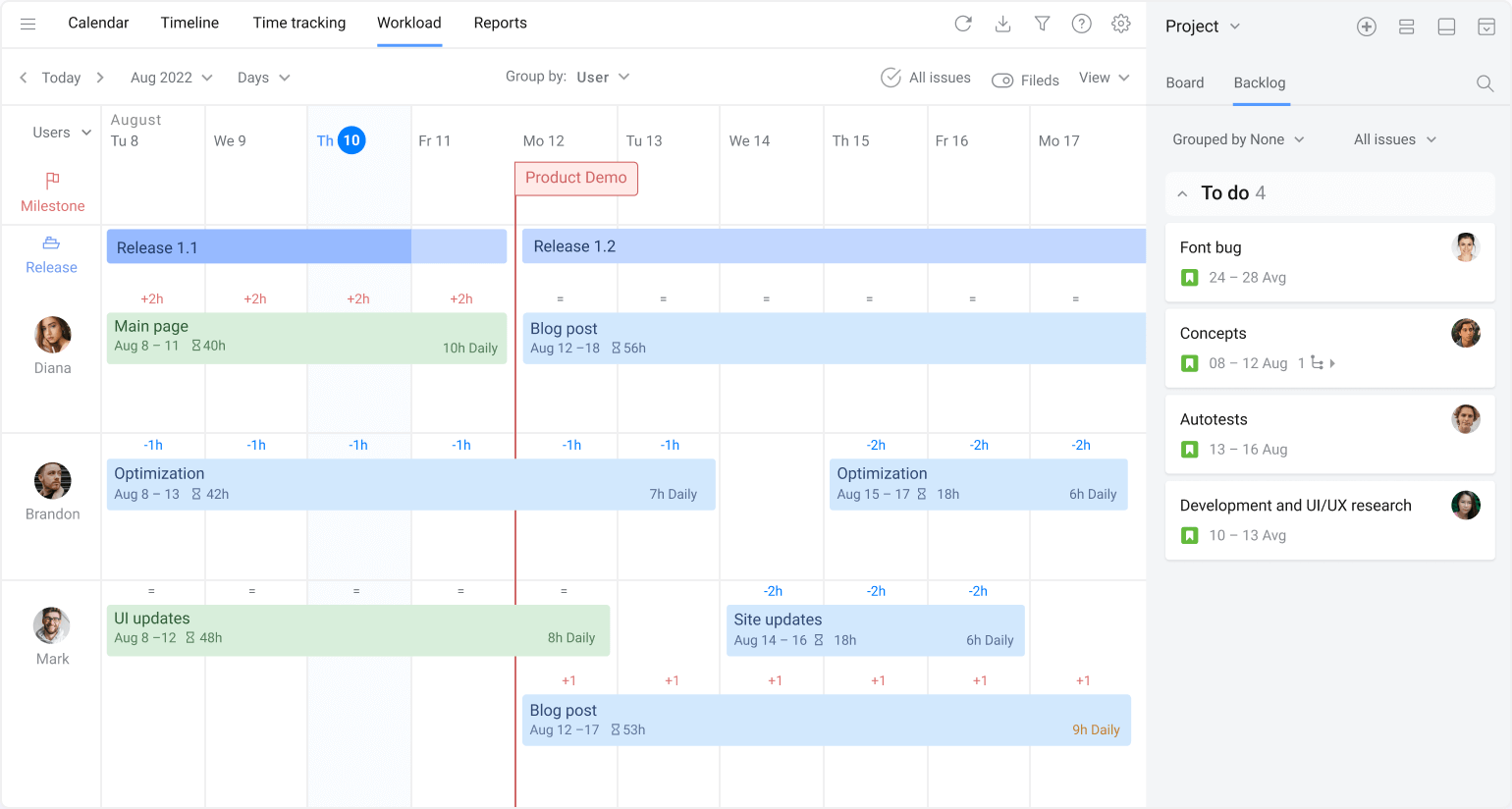
5. Custom Development or Scripting
- For highly specific requirements like directly showing a line as red when the assigned tasks exceed the available days, you may need to look into scripting or custom development. This could involve writing scripts with ScriptRunner (a popular Jira plugin) or developing a custom Jira app.
You must be a registered user to add a comment. If you've already registered, sign in. Otherwise, register and sign in.

You must be a registered user to add a comment. If you've already registered, sign in. Otherwise, register and sign in.