Community resources
Community resources
Community resources
The Use Case For Using Jira or NOT on a Multiple Project Program with Shared IT Resources......

The Use Case For Using Jira or NOT on a Multiple Project Program with Shared IT Resources......
As a Program / Project Manager I need to manage 10 projects in parallel with :
- Shared IT Resources - SA, BA, Devs and Testers
- Telephony Vendor implementing a new Telephony system
- A digital Agency Vendor developing the website - Who use Asana and refuse to integrate/sync to Jira
- Payments Vendor developing the Payments Solution for the Website (already using their own Jira)
- Another software Vendor to make changes to that cloud app
- Only some of the projects are appropriate for Scrum or Kanban - the others need to be managed in a much more waterfall fashion
- All of the vendors need tasks from the Shared IT Resources
- Some projects are mandatory / MVP - whereas others can slip till after launch
- All external vendors need the Shared IT Resources to action stories/tasks for them
I have found in the past that Jira and the use of Sprints are very BAD at managing shared resourcing i.e. only work well when you have full time resources dedicated to the one project. However other tools like Monday.com and Asana seem equally bad at this....
Does anyone have any recommendations on how to set this up so each of the 10 projects can be planned and managed separately BUT the Shared IT Resources can be shared and NOT overcommitted across the 10 projects i.e. have resource availability / levelling / sharing /overallocation clearly visible ?
2 answers
Hi @Michael Green ,
I would suggest you
- Use a single Scrum board for that (yes, for waterfall as well).
- Consider project = feature/epic
- Label each high-level work-item (feature/epic) of each project if there are several high-level work-items per project. Otherwise if you have just one high-level work-item per project - you can just use issue number.
- Use quick filters on the Scrum board based on the labels/issue numbers of the corresponding project to manage them separately.
For tracking performance and retrospectives, you can use the app I developed - Multi-team Metrics & Retrospective.
Best regards,
Alexey
You may want to consider using third-party plugins for Jira, specifically those designed for resource management. I'd like to recommend the Planyway for Jira plugin, which could be very helpful in setting up your workflow effectively. Here's a step-by-step guide on how to set it up:
Step 1: Set Up Your Projects in Jira
You don’t need every project to use Sprints. Scrum and Kanban can still coexist with waterfall-style planning, so feel free to organize each project according to its needs.
Step 2: Install Planyway for Jira
Install the Planyway plugin, which will pull data from multiple Jira projects into one visual timeline. This allows you to have a centralized view of all your projects and tasks.
Step 3: Set Up the Team View
Use the Team View to visualize who is doing what across all projects. This gives you an overview of your team's assignments and helps with resource management.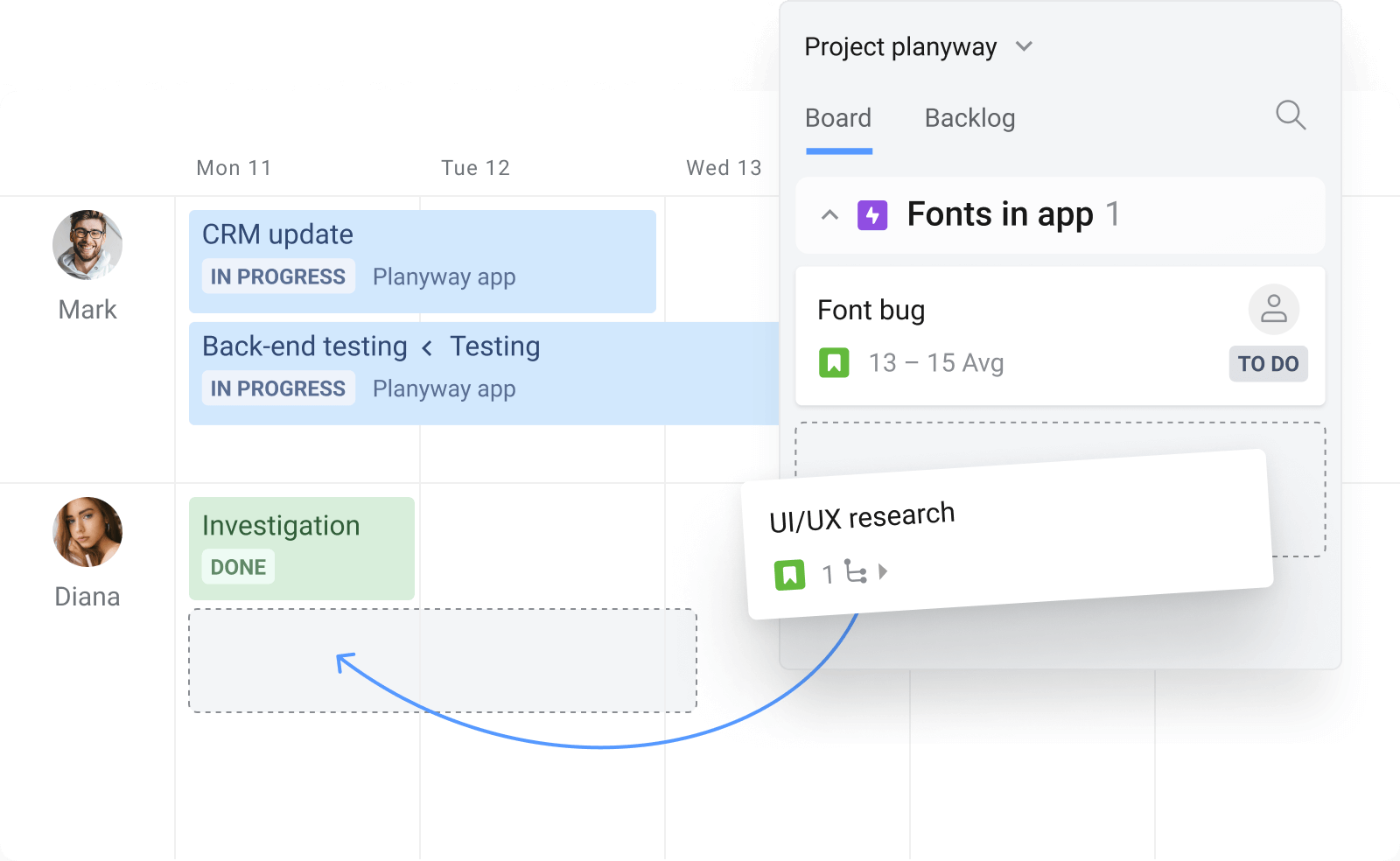
Step 4: Connect All Required Projects to a Single View
Link the relevant projects into a single Planyway view, so you can see all tasks and resources in one place. This helps in tracking the progress of each project and the dependencies between them.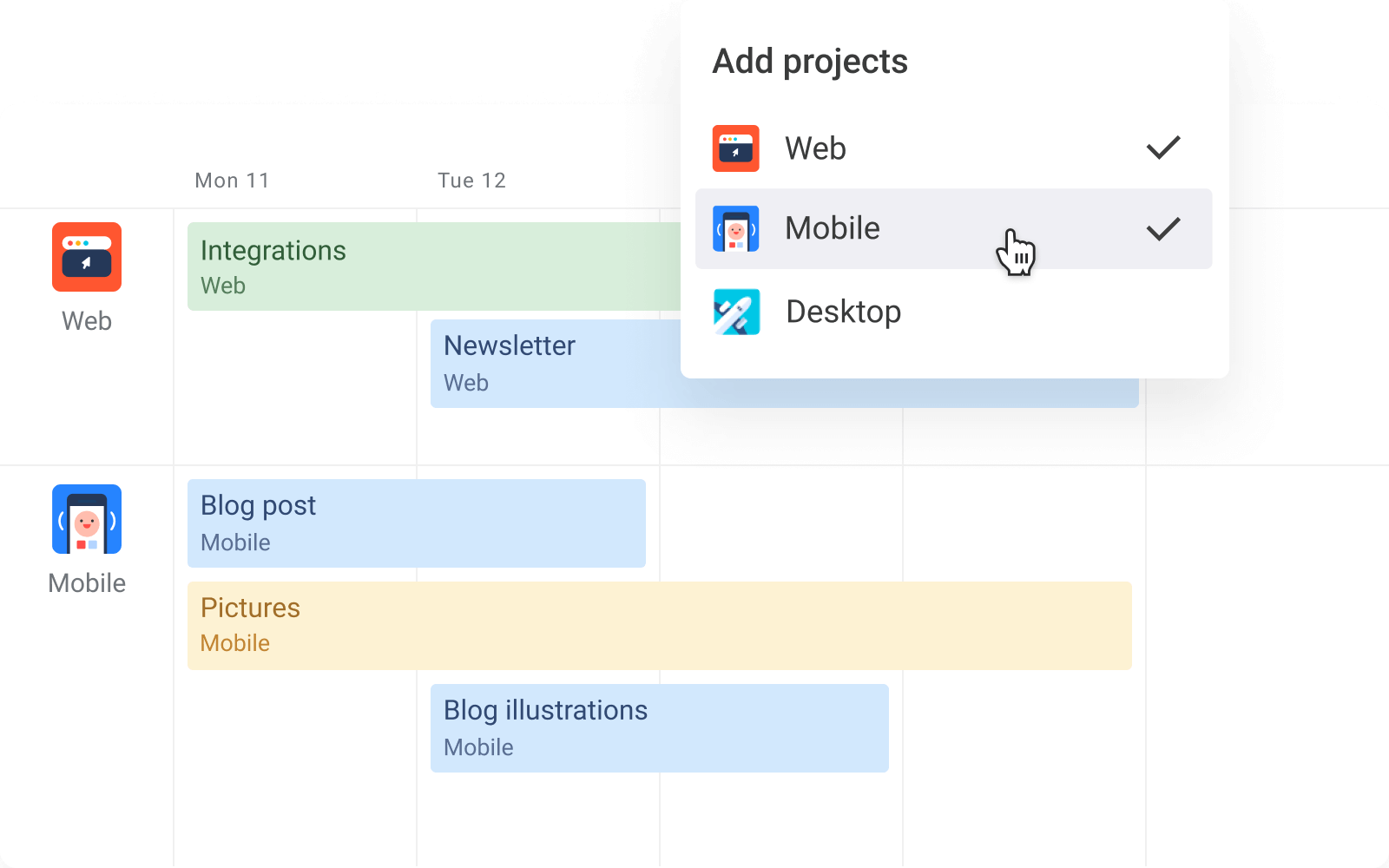
Step 5: Assign Tasks and Schedule Work
With Planyway, you can easily assign tasks and schedule work based on estimates. Simply drag and drop tasks onto the timeline, and you'll be able to visualize the work distribution across the team.
Step 6: Switch to the Workload View
The Workload View allows you to balance workloads and identify when someone is over or under-allocated. It gives you a clear picture of resource utilization and helps in preventing overallocation.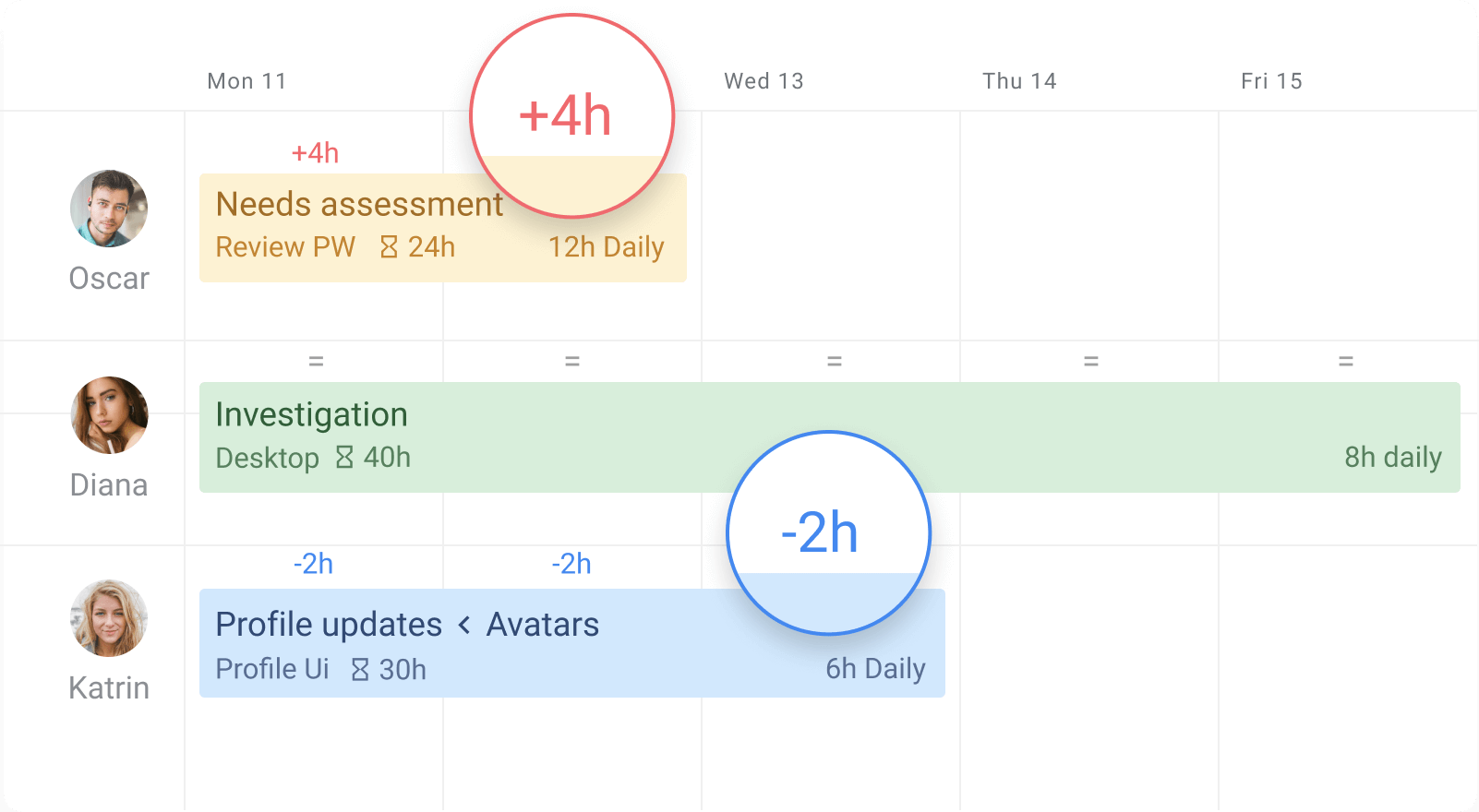
Step 7: Track Estimated vs. Actual Time
If needed, you can set estimated times for tasks and compare them with tracked time (Planyway includes built-in time tracking). This will help you monitor progress and adjust timelines accordingly.
Step 8: Share Data Through Reports and Exports
Planyway allows you to generate reports and export data to Excel. This can be helpful for sharing progress with stakeholders or conducting detailed analysis.![]()
If this solution seems like it could address your needs, we'd be happy to jump on a quick demo call to help you find the best way to implement it for your team.
You must be a registered user to add a comment. If you've already registered, sign in. Otherwise, register and sign in.



You must be a registered user to add a comment. If you've already registered, sign in. Otherwise, register and sign in.