Community resources
Community resources
Community resources
- Community
- Products
- Apps & Integrations
- Questions
- How to configure Insight for Jira to only display certain departments when floor is selected
How to configure Insight for Jira to only display certain departments when floor is selected
Use case:
Location objects have floors referenced to them. If Location A is picked it only shows that Location A has floor 1 or floor 2. If floor 1 is selected, I need to show the Departments that are specific to that Location/Floor. I have the Object type of Location with all the Location objects and the Floors as a referenced object. On each of the objects I have selected the available floors - i.e. if Location A is selected it shows 2 floors (Floor 1 and Floor 2) if Location B is selected it shows Floors 1 - 4. This works but now I need to pull in the Department. If Location A is selected and Floor 1 I need to only show Departments such as HR, IT, Administration but if Floor 2 is selected I need to show 3 different Departments. How do I configure this?
2 answers
I used to be able to do this and set the reference as an outbound reference to get only the floors for a certain location to show. The field used when creating a custom Insight field is now deprecated so I need to figure this out.
To get floors to show up based on location I had to go into the custom field and add the following -
object HAVING inboundReferences(Key = ${Location${0}})
Now when a location is selected only the floors relevant to the location are shown.
You must be a registered user to add a comment. If you've already registered, sign in. Otherwise, register and sign in.

Hi Beth,
I'm not sure if you want to do this in the Insight UI or in a custom field for Jira for example that has these objects connected to it. I will provide however to you both methods.
Method 1 : Creating an object with respect to the other objects reference
There's a very simple way to do this. It's available in the following instruction video : watch
Method 2 : Using custom fields in a Jira ticket
Assuming I have the following setup :
Then you can setup your custom fields as follows :
Location custom field :
Floor custom field:

Using the above setup should give you the desired result.
Cheers!
Nader
You must be a registered user to add a comment. If you've already registered, sign in. Otherwise, register and sign in.
You must be a registered user to add a comment. If you've already registered, sign in. Otherwise, register and sign in.
You must be a registered user to add a comment. If you've already registered, sign in. Otherwise, register and sign in.








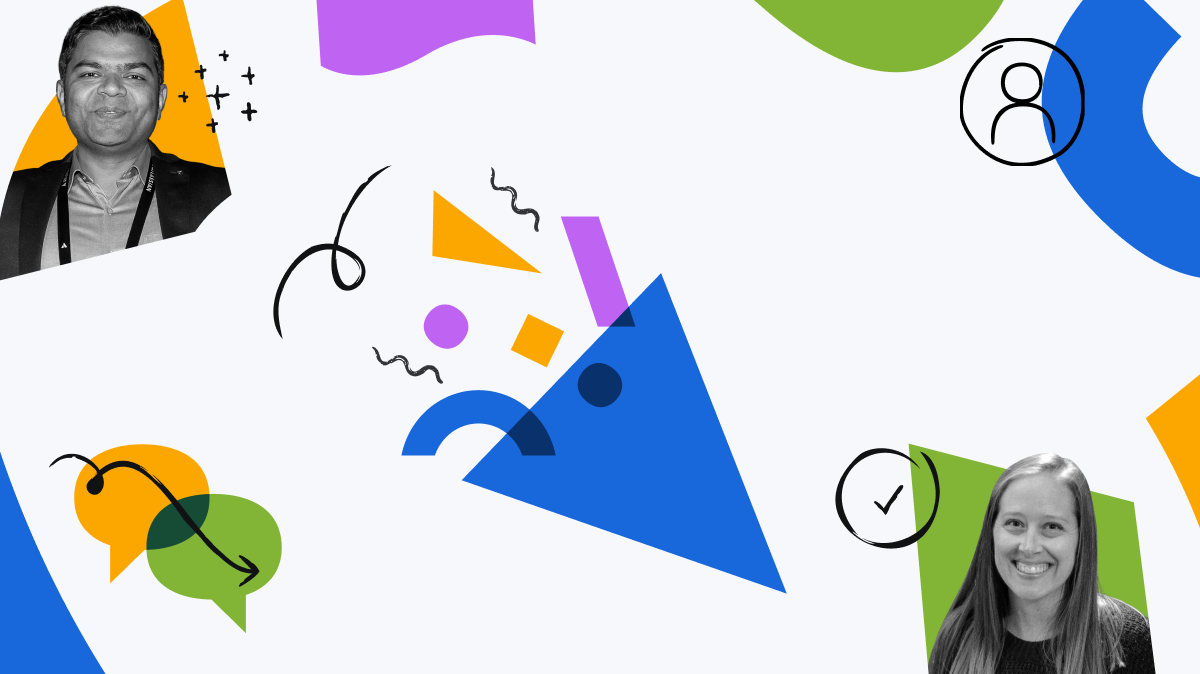
You must be a registered user to add a comment. If you've already registered, sign in. Otherwise, register and sign in.