Community resources
Community resources
Community resources
- Community
- Products
- Apps & Integrations
- Questions
- Is there a good example or demo for using Zen as a corporate intranet site?
Is there a good example or demo for using Zen as a corporate intranet site?

Looking for easy instructions or sample content to show how Confluence can be used as a organization-wide intranet. Seems like Zen should provide a solution for this.
2 answers
1 accepted

Check out Zen Intranet, the first in our Zen Lightning series. Zen Intranet creates an instant demo site you can evaluate, customize, or use as a starter site and add your own content. (Requires Zen 5.2.7)
How do you add a new space in a Zen Intranet site? The button to "Add Space" seems to have disappeared after installing Zen Intranet. This is really confusing and frustrating. I'm sure I'm missing something obvious.
You must be a registered user to add a comment. If you've already registered, sign in. Otherwise, register and sign in.

Use the toolbar's (under the gear menu) Dashboard link, and click the "Add Space" link above the global spaces list.
Cheers,
Darryl
You must be a registered user to add a comment. If you've already registered, sign in. Otherwise, register and sign in.

If you're talking about mobile responsive, unfortunately Zen isn't doing that yet. Our new Theme Press product has full mobile responsive capability planned for release 1.1.
You must be a registered user to add a comment. If you've already registered, sign in. Otherwise, register and sign in.
So is there any way Solution for this or I have to wait for the release of this theme.
I found a RefinedWiki mobile macro but I guess it's not working with Zen.
I need to make it responsive so please suggest some solutions.
Thanks
You must be a registered user to add a comment. If you've already registered, sign in. Otherwise, register and sign in.
Just wanted to add a couple of points:
The Intranet "Welcome" page is an example of a "landing" page -- we prefer them to the Dashboard, since they allow better leeway in structuring content for specific audiences (like mini- or topic-specific Dashboards). But the Confluence Dashboard is still there, and you can get to it via the gear menu in the Zen toolbar (by default, the Dashboard menu link is visible to Admins only, but you can make it visible to all users).
Once you've added a space via the Confluence Dashboard, you can "wire" it into the Intranet demo by editing one of the menus (there's a globally shared menu that you see on the Welcome page, and the "HR Hub" has its own menu, as an example of a department-level menu).
Instructions for editing a menu are here:
http://www.stepstonetech.com/display/help/Menu
And here are a few tips for customizing the look and layout of the Zen Intranet menu specifically:
http://www.stepstonetech.com/display/zenlightning/Zen+Intranet+Documentation
You must be a registered user to add a comment. If you've already registered, sign in. Otherwise, register and sign in.

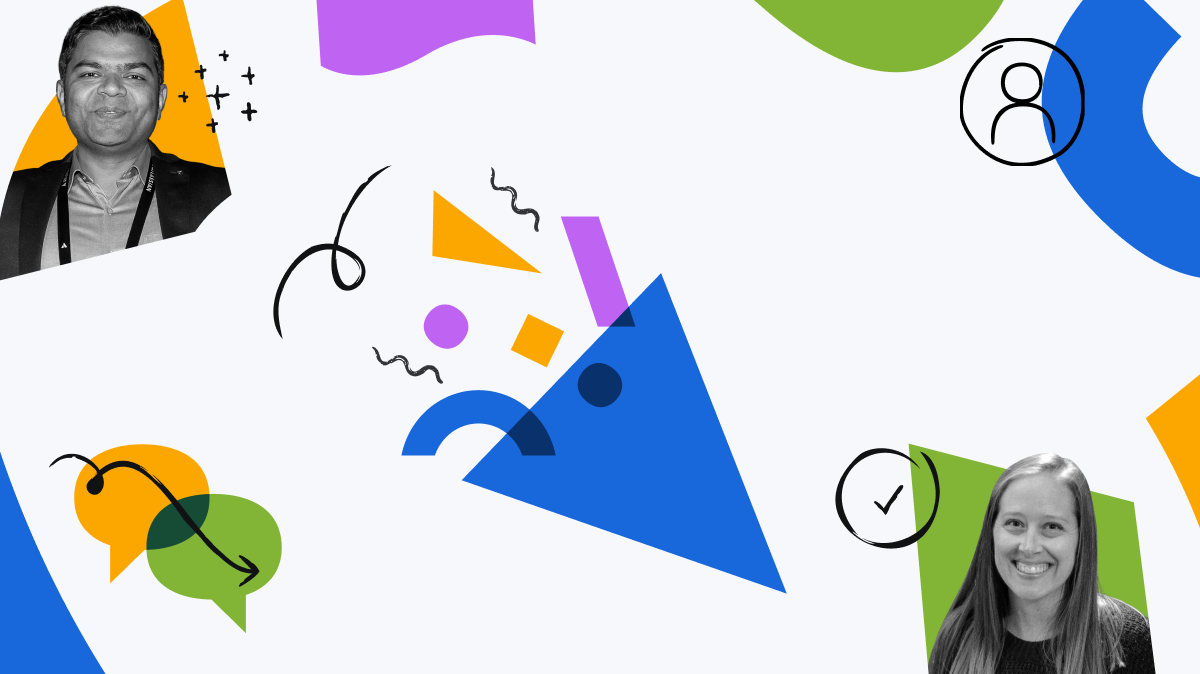
You must be a registered user to add a comment. If you've already registered, sign in. Otherwise, register and sign in.