Community resources
Community resources
Community resources
- Community
- Products
- Apps & Integrations
- Questions
- Microsoft Teams app for Jira Server is not responding. Please try later.
Microsoft Teams app for Jira Server is not responding. Please try later.
Hi Team, when i setup the teams app for jira, i am getting this below error.
1. I install the app and got the jira ID, copied and pasted in the ID in the teams app, then i am getting this error. please help me on how to resolve this.
Jira version: 7.12.3 on prem server
Microsoft Teams app for Jira Server is not responding. Please try later.
2 answers

Dear Prasad,
If you have any additional questions, please contact our support email MicrosoftTeamsIntegrationsSupport@softserveinc.com.
Kind regards,
SoftServe Support

Dear Prasad,
First of all, we would kindly ask you to make sure that you are using the latest version of add-on.
Also, it would be helpful if you send us your logs. For this please follow the steps below:
-Log-In as the admin user and go to Jira Administration → System;
-In the left column press "Logging and profiling" under System support;
-Under "Default Loggers" section press Configure logging level for another package;
-Add next packages one by one and set Logging level DEBUG for each:
com.microsoft.teams.lifecycle
com.microsoft.teams.lifecycle.scheduler
com.microsoft.teams.OAuth com.microsoft.teams.service
After this adjustments file with plugin logs will be available at: {jira_home_dir}/log/atlassian-jira.log
Additionally, please keep in mind that after enabling logging from plugin to file, don't forget to disable it.
The last thing worth mentioning is that for further investigation, please feel free to reach out to our Support Team at MicrosoftTeamsIntegrationsSupport@softserveinc.com.
Kind regards,
SoftServe Support
You must be a registered user to add a comment. If you've already registered, sign in. Otherwise, register and sign in.


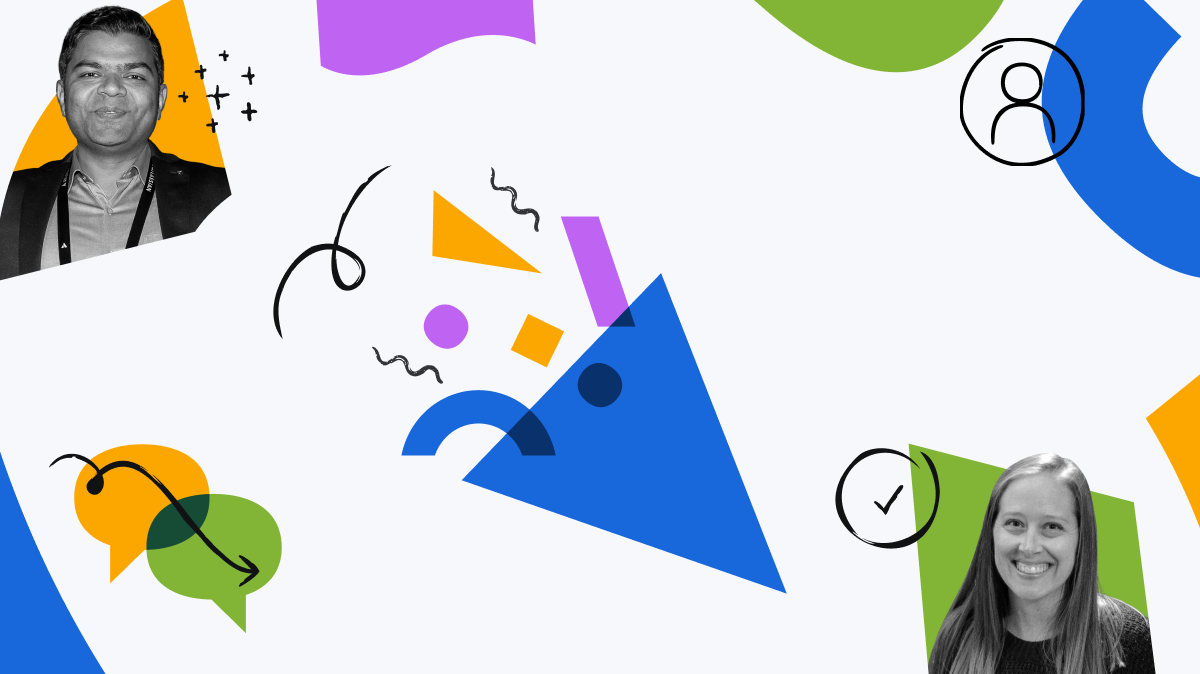
You must be a registered user to add a comment. If you've already registered, sign in. Otherwise, register and sign in.