Community resources
Community resources
Community resources
- Community
- Products
- Apps & Integrations
- Questions
- Custom Avatars migrated but not implemented after 4.2 to 5.2 upgrade
Custom Avatars migrated but not implemented after 4.2 to 5.2 upgrade
Recently I upgraded our JIRA from 4.2 to 5.2 following the documentation you have provided. Everything seems to have worked fine, except for one thing. I've noticed that the users' custom avatars are not showing up in their profiles. The actual avatar image files themselves were transferred to the new server and exists and when you choose click to edit your Avatar the custom avatar is available as well as the stock avatars. I guess I am trying to figure out where the disconnect is. Was there perhaps a flag in the database that wasnt switched on or got confused during the migration? In which table in the database is the connection between a user's profile and the avatar linked? I want to avoid having the users manually pick their custom avatars from the list, kind of inconvenient for them. Any direction would be much appreciated :)
3 answers
1 accepted
Dropping the database and re-importing the data from the old JIRA version, and then having JIRA go through it's database upgrade process seemed to have fixed this for me.
Gravatars is not enabled. I am talking about custom avatars that the users have uploaded. They are on the filesystem and also available for them to pick, but I thought that the upgrade would have also implemented it for them instead of having them go into their profiles and select the custom avatar that they had on the old JIRA system.
You must be a registered user to add a comment. If you've already registered, sign in. Otherwise, register and sign in.

Check if Gravatars is enabled in your General Configuration
https://confluence.atlassian.com/display/JIRA/Configuring+JIRA+Options
You must be a registered user to add a comment. If you've already registered, sign in. Otherwise, register and sign in.

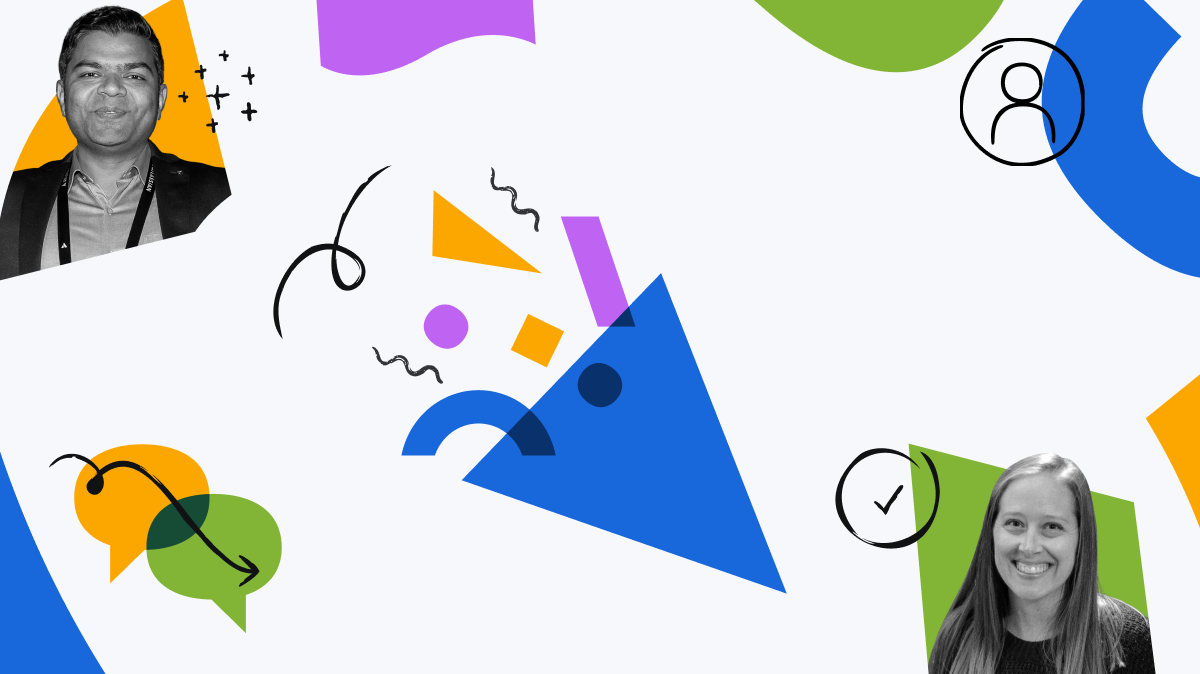
You must be a registered user to add a comment. If you've already registered, sign in. Otherwise, register and sign in.