Community resources
Community resources
Community resources
- Community
- Products
- Apps & Integrations
- Questions
- Account and Team Approvals in Tempo
Account and Team Approvals in Tempo
Can only one person (team or account leader) approve a timesheet or can there be two people (account leader AND team leader) who approve a timesheet? For us, we would like to have the team (functional or department) leader approve the timesheet as well as the account/project leader.
3 answers
1 accepted

There are two different workflows that you can use. Seems like you want to use both account approval and timesheet approval. The team lead approves the user timesheet, making sure that hours are correct. Then the account lead reviews hours on his accounts.
So you should enable both timesheet approval and account approval in the Tempo admin configuration.
Hope this helps,
Viðar
Is it possible to have someone else than the Account lead approving the tempo Account? In our case we like this to be done by Project Managers but still need the Account owner listed in the Account.
How can we get this done?
Thanks,
Joe
You must be a registered user to add a comment. If you've already registered, sign in. Otherwise, register and sign in.

Yes Joe, Tempo does not enforce that account lead approves so it is fine to have project leads perform the task. We will add more options to this in the future.
You must be a registered user to add a comment. If you've already registered, sign in. Otherwise, register and sign in.
Hi Viðar, the only problem is that we are importing the accounts via service from Salesforce and the Account Leads cannot be changed to Project Leads.
Is there any setting that allows me to change the account approval right from account lead to the user role "project lead" or any other? I cannot find it.
You must be a registered user to add a comment. If you've already registered, sign in. Otherwise, register and sign in.

Well technically there is no need to change anything. The project lead can open the account timesheet and click approve. Have you not been able to do that? Is the project lead not also a team lead?
You must be a registered user to add a comment. If you've already registered, sign in. Otherwise, register and sign in.
Hi Viðar, we have tested it and made sure that the Project Lead is also listed as a team lead. We actually have 5 different teams set up in the Team Manager. Team Leaders are also listed as Team Members as Project Leads are also Project Developers in our setup.
When a team lead is now looking at the account time sheet the Approve button is not active (locked symbol).
You must be a registered user to add a comment. If you've already registered, sign in. Otherwise, register and sign in.

It looks like you can't approve until the period is over. So try with the same user to navigate to previous period and see whether it is active on that period.
You must be a registered user to add a comment. If you've already registered, sign in. Otherwise, register and sign in.
Hi Viðar,
we have now used Tempo productively since May 1st. All user timesheets have been approved but I am still not able to approve the account timesheets even though I am Team Lead & Tempo Administrator.
Any suggestions?
You must be a registered user to add a comment. If you've already registered, sign in. Otherwise, register and sign in.

Hi Joe,
I am sorry for the late reply and for the problem you are facing. I am afraid that that you are experiencing some edge case that we need to have a closer look at. I am going to ask support to follow up on this with you so we can straight this out.
Thanks,
Viðar
You must be a registered user to add a comment. If you've already registered, sign in. Otherwise, register and sign in.

The Account approval feature is now removed in v9.0 so it is not a valid answer anymore... I'm afraid there is solution to this problem now.
You must be a registered user to add a comment. If you've already registered, sign in. Otherwise, register and sign in.

Hi Joe
Please verify that the period is closed for team members
See the info box on this page:
https://tempoplugin.jira.com/wiki/display/TEMPO/Account+Timesheet
Hope this helps
Sverrir Tynes
Tempo support
You must be a registered user to add a comment. If you've already registered, sign in. Otherwise, register and sign in.
Hi Sverrir,
thanks for this info... that actually did the trick. I did overlook this part in the manual somehow... sorry.
Thanks for letting me know.
Best,
Joe
You must be a registered user to add a comment. If you've already registered, sign in. Otherwise, register and sign in.

Great :) and you re welcome
/Sverrir
You must be a registered user to add a comment. If you've already registered, sign in. Otherwise, register and sign in.

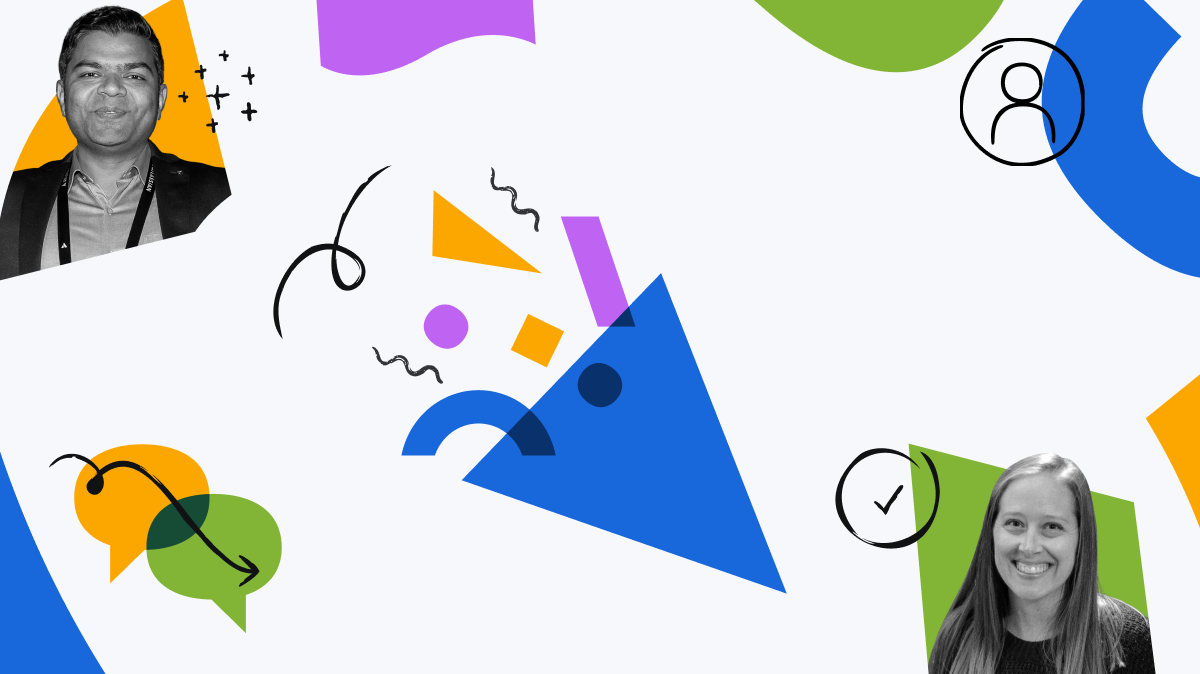
You must be a registered user to add a comment. If you've already registered, sign in. Otherwise, register and sign in.