Community resources
Community resources
Community resources
- Community
- Products
- Apps & Integrations
- Questions
- can't add background-image in Zen foundation on Confluence 5
can't add background-image in Zen foundation on Confluence 5
I have installed latest Confluence and Zen Foundation (5.0.2 and 5.2.7).
Experimenting with Zen sections for the first time, and havingread the Stepstone documentation quite thorougly I have two problems which seem quite fundamental:
1) When starting on a new, blank, page, how do I insert the first Zen section (except by manually typing {zen-section}!)
2) How do I add an image for use as a background image? I eventually got this to work, but it was not easy and I still get a persistent 'not found' warning in the section edit dialogue. I got it to work by uploading the graphic file as an attachment and maually pasting the file name into the Section.Design dialogue. Initially the graphic did not appear, but after some time it did appear in the section as expected. I could not find any documentation explaining how this should be done.
3 answers
1 accepted

Hi Nic,
Sorry you had trouble finding the relevant bits in our documentation!
Here's a page that described how to use the Section Menu (which you can use to insert additional sections -- the first time you do that, Zen will auto-wrap your main "section" in a zen-section macro). http://www.stepstonetech.com/display/help/Columns%2C+Sections%2C+and+Page+Display+Details
The background images (and other design controls) for sections is described here: http://www.stepstonetech.com/display/help/Section+Designer
Hope that helps,
Darryl
Thanks Darryl.
I am now happy that both my questions are answered, however I think that your documentation should be clarified!
The first point, i.e. that you can create a section just by creating a page is obvious once you know how, but absolutely should be documented. And I would suggest that there should definitely be an 'add zen section' macro, even if there is another way.
The second point (add a backgound image to a section) - again, nowhere does it say that you need to attach an image to the page. And the macro editor route (in edit entire page) is just broken, and misleadingly so. If it doesn't work then it should be clearly disabled and labelled as such, other wise poor users will keep trying t use it and not figure out that there is another way somewhere else!
Gripe over - I can now do what I need and also explain it to my user community! thanks!
You must be a registered user to add a comment. If you've already registered, sign in. Otherwise, register and sign in.

Thanks for the feedback. I'll forward it to our tech writer!
You must be a registered user to add a comment. If you've already registered, sign in. Otherwise, register and sign in.

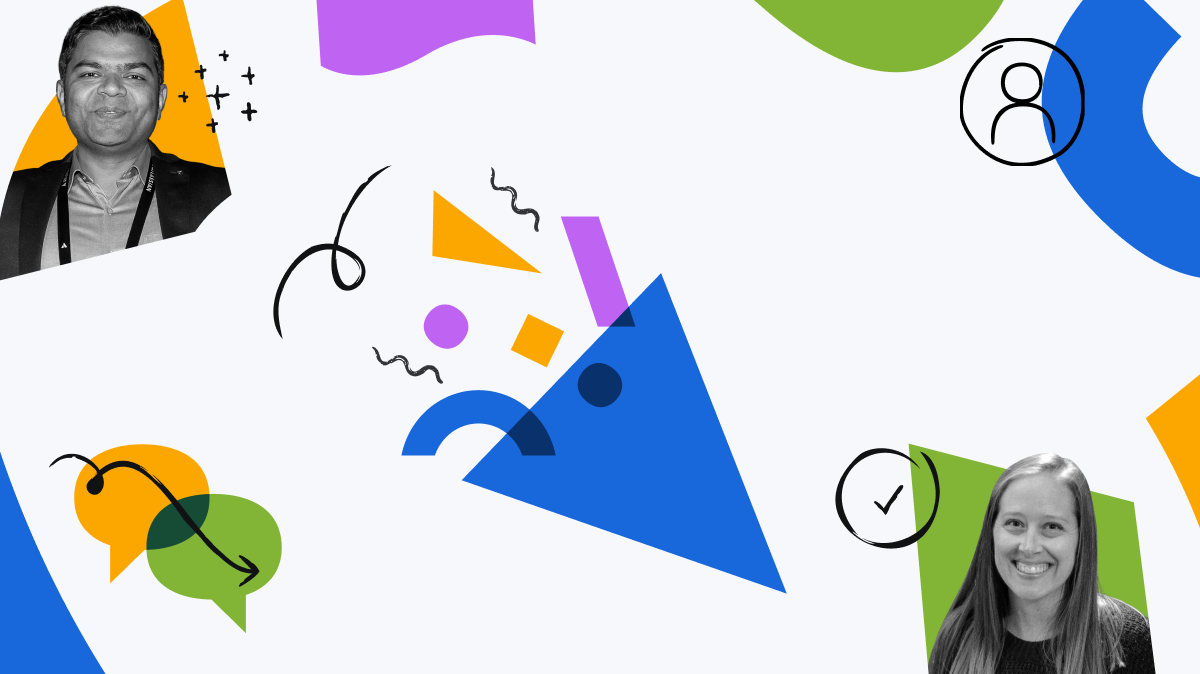
You must be a registered user to add a comment. If you've already registered, sign in. Otherwise, register and sign in.