Community resources
Community resources
How do you organize team tasks effectively using Trello?
I'm exploring better ways to manage team projects using Trello and would love to hear how others structure their boards. Do you use specific lists like "To Do, In Progress, Done"? How do you handle deadlines, labels, or team collaboration features? I'm especially interested in tips that improve workflow clarity and reduce task confusion. Any templates or power-ups you recommend? Just trying to optimize our board for better teamwork and productivity. Thanks in advance!
2 answers
Hey @Navi Force ! The world is your oyster with Trello!! So many things you can do.
I generally start all my boards with To Do/Doing/Done, and then evolve as i realize there are more stages. For instance, I'm currently moving and i ended up creating multiple lists for the types of projects that need to be done, so i have several "to do" lists, and I'm moving things into Doing/Done as i do them.
For process oriented boards, like my content planning, I have each list represent a stage in the workflow. So ideation, drafting, editing, publishing, promoting, etc.
As far as labels, I use them for anything that i want to be able to filter or slice and dice my board by. For instance, if i want to be able to see all the card that relate to something and only those cards, that's usually a good indicator I should create a label.
I live and breathe by due dates, because I use calendar view and various other integrations (loving Akiflow!) to plan out my work and make sure it actually gets scheduled and happens (i developed these processes before Trello created the new "planned date" features, which are also really valuable for this but less easy to automate at the moment). I love Trello's calendar views and being able to sort lists by due dates or filter boards to only show things due this week so I have a view of exactly what I need to focus on - no more and no less.
Hope this helps! I actually have a weekly newsletter and youtube channel where I share a lot of tips and tricks about Trello to inspire use cases- i love sharing my workflows, automations, and power-ups!
Hi @Navi Force
Great question! Trello’s flexibility makes it a fantastic tool for team project management, but structuring it effectively is key. Here’s how many teams (including mine!) optimize their boards:
1. Basic Board Structure
Most teams start with core lists like:
- "To Do", "In Progress", "Review", and "Done" (or variations like "Backlog" or "Blocked").
- Tip: Add a "Priorities" list at the far left for high-impact tasks to avoid clutter.
Labels: Use them for:
- Task types (Design, Development, Marketing)
- Priority (Urgent, High, Low)
- Deadlines (Color-code by week/month)
Deadlines: Enable due dates and use Planyway Power-Up to visualize deadlines. For recurring tasks, try the Card Repeater Power-Up.
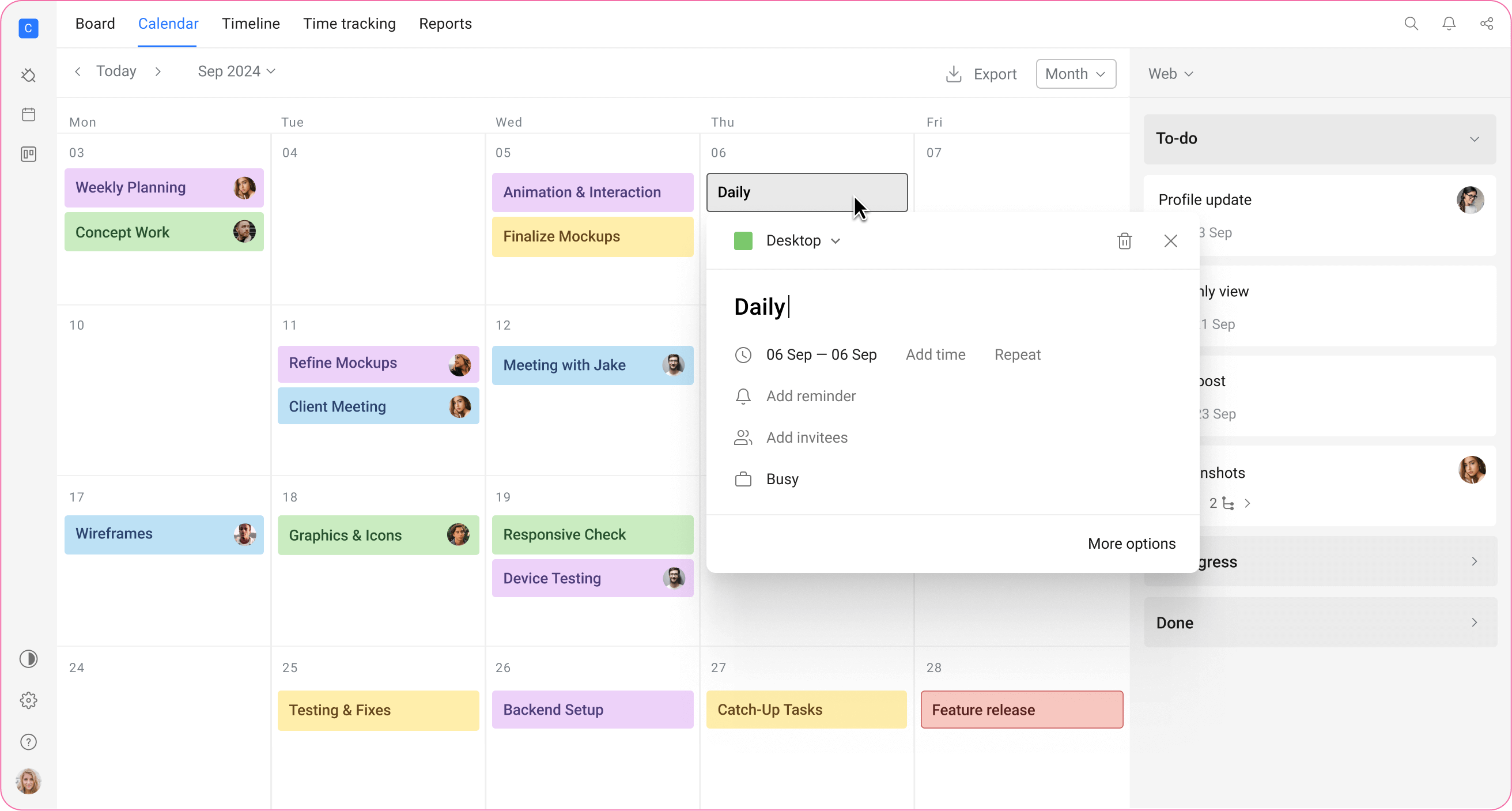
2. Team Collaboration Tips
- @mentions in card descriptions/comments to assign tasks.
- Checklists for breaking down steps (e.g., "Design Phase: 1/5 completed").
- Attachment guidelines: Pin templates/docs to the board description.
3. Power-Ups to Supercharge Workflow
While Trello’s basics work well, teams needing time tracking, resource planning, or Gantt charts often hit limits. That’s where Planyway for Trello shines: Why?
- Timeline/Gantt View: Visualize tasks on a timeline—perfect for tracking deadlines and dependencies.
- Time Tracking: Log hours directly on cards (great for client work or sprint retrospectives).
- Team Workload Management: See who’s overallocated and balance tasks.
- Multi-Board Sync: Aggregate tasks from multiple Trello boards into one calendar.
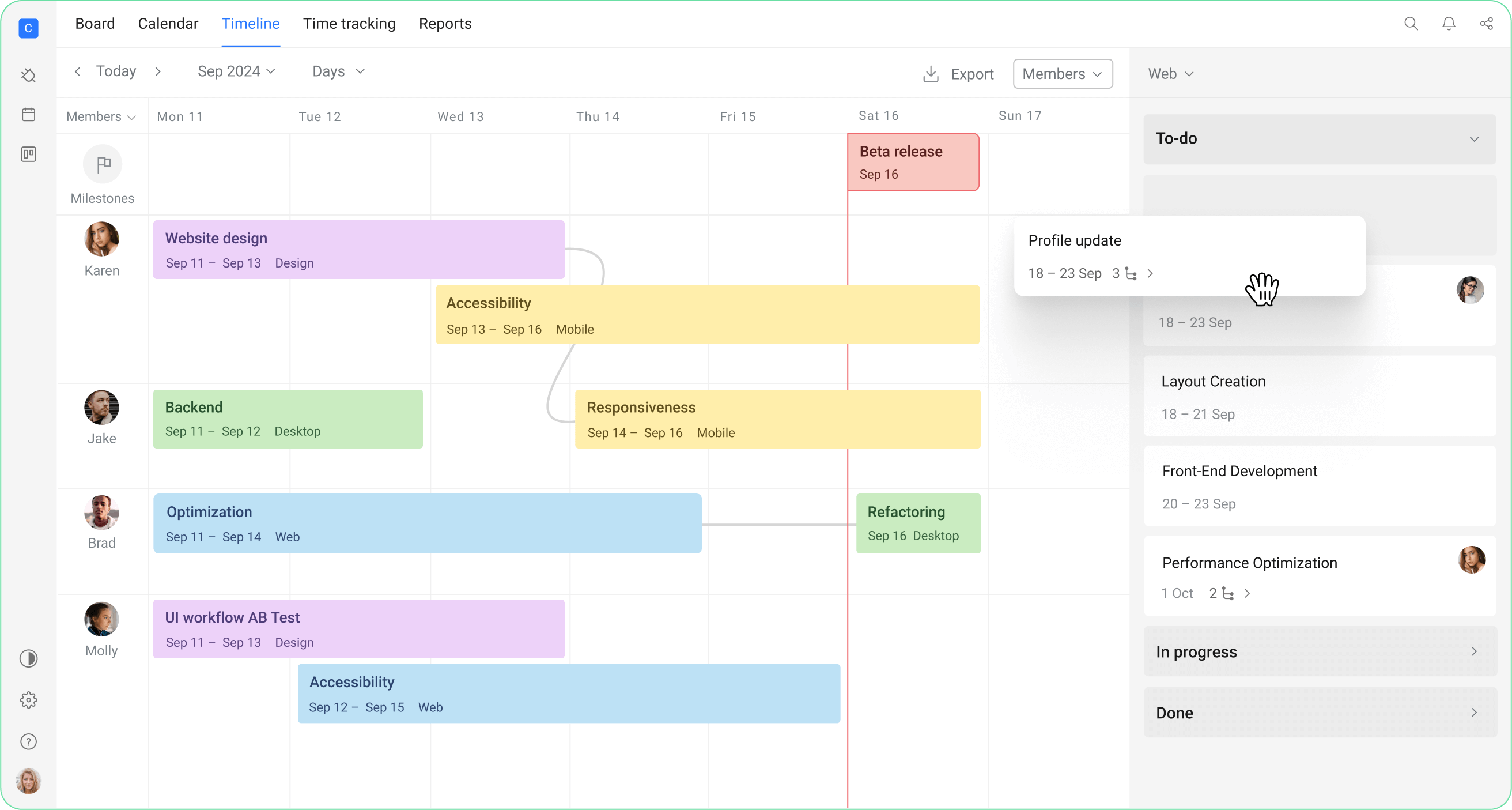
4. Bonus Tips
- Trello Automation: Auto-move cards to "In Progress" when assigned, or archive "Done" cards after 7 days.
- Integrations: Slack (for notifications) or Google Drive (for docs) can reduce app-switching.
- Google Calendar/Outlook Sync: Planyway power-up enables you to sync Trello with external calendars seamlessly.
Here are some helpful blog articles and templates we published earlier:
You must be a registered user to add a comment. If you've already registered, sign in. Otherwise, register and sign in.

You must be a registered user to add a comment. If you've already registered, sign in. Otherwise, register and sign in.