Community resources
Community resources
How to Set Up Jira Salesforce Integration with Getint
Integrating Salesforce with Jira can significantly enhance collaboration between your sales and development teams by streamlining workflows and ensuring seamless data synchronization. Getint offers a robust solution to achieve this integration efficiently.
Jira Salesforce Integration
Step 1: Prepare Your Workspaces
Before initiating the integration, it's essential to identify and configure the fields you wish to synchronize between Salesforce and Jira. Salesforce allows the creation of various custom field types. Ensure that both your Salesforce and Jira environments are set up with the necessary custom fields to facilitate accurate mapping during the integration process. For guidance on creating custom fields in Salesforce, refer to Salesforce's official documentation.
Step 2: Access the Getint App in Jira
- Navigate to your Jira instance.
- Click on "Apps" in the top menu.
- Select "Salesforce Integration for Jira."
Note: If you haven't installed the Getint app yet, you can find it on the Atlassian Marketplace.
Step 3: Create Salesforce Jira Integration and Establish Connections
- Click on "Create Integration" and choose between "Continuous Sync" or "Migration" based on your requirements.
- Generate API Tokens:
- For Jira: Generate an API token by navigating to your Atlassian account settings under the security section.
- For Salesforce: Generate an API token through Salesforce's security settings.
- Create Connections:
- In the Getint app, create a new connection for Jira using the generated API token.
- Similarly, create a connection for Salesforce using its API token.
Step 4: Configure Type and Field Mappings
- Type Mapping:
- Map corresponding item types between Jira and Salesforce (e.g., Task ↔︎ Case, Subtask ↔︎ Subtask).
- Field Mapping:
- Map relevant fields such as Title, Description, Priority, and Assignee between the two platforms.
- Define the synchronization direction for each field (unidirectional or bidirectional) by selecting the appropriate arrows during mapping.
- Status Mapping:
- Align the statuses between Jira and Salesforce to ensure consistency in workflow progression.
Important: Ensure that the "Title" field in Jira is mapped to the "Subject" field in Salesforce to prevent synchronization errors. Avoid mapping "Title" to "Title" directly, as this can cause issues.
Step 5: Test Jira Salesforce Integration
- Create test items in both Jira and Salesforce to verify that the integration is functioning correctly.
- Add comments, attachments, and change statuses to ensure that all mapped fields synchronize as intended.
By following these steps, you can establish a seamless integration between Salesforce and Jira using Getint, enhancing collaboration and efficiency across your teams.
For more detailed guidance, refer to Getint's official documentation.
Was this helpful?
Thanks!
Renata_Getint
About this author
Growth Specialist
Getint
Poznań, Poland
4 accepted answers
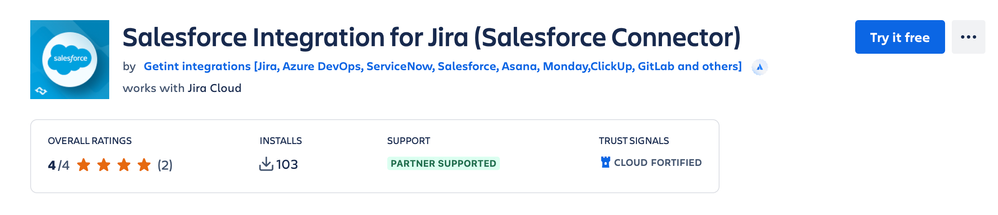
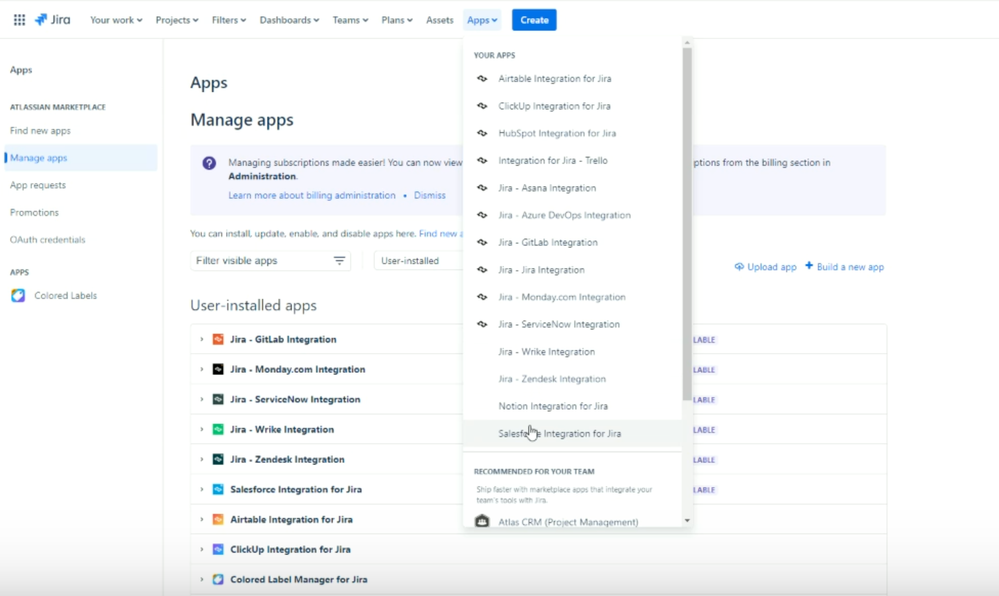
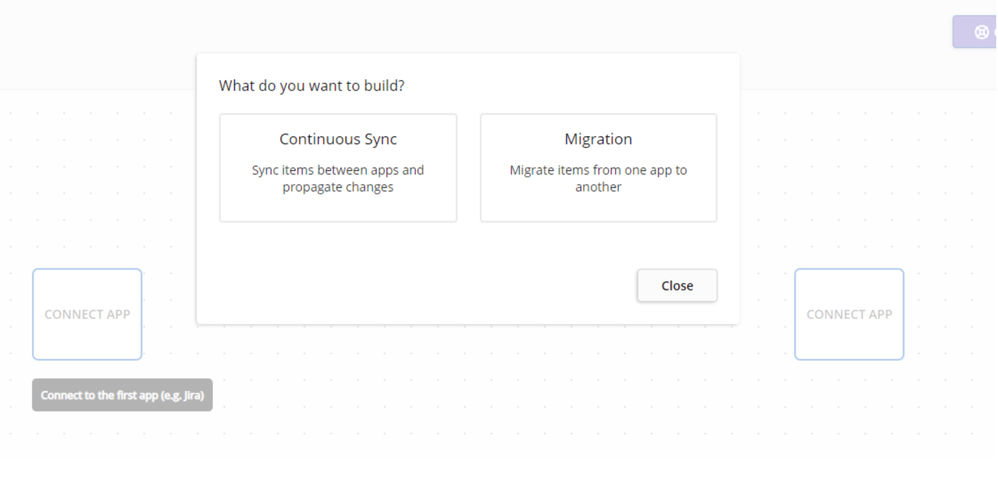
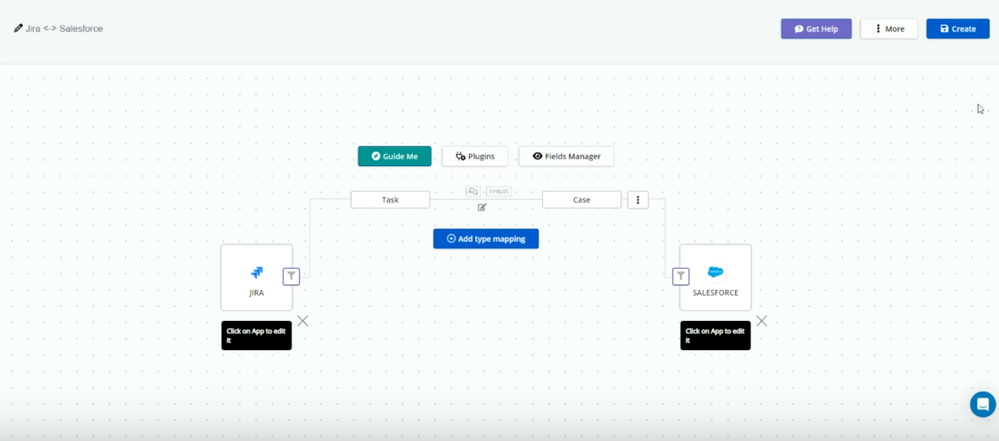
0 comments