Community resources
Community resources
Remove Uncertainty in Forms: Use Default Responses to Guide Users in Jira
Tired of Filling Out the Same Information Over and Over?
When filling out forms, users often don’t know which field to select, leading to incomplete, incorrect, or delayed submissions. This is especially problematic in customer support, approvals, and onboarding workflows, where form creators need to ensure that users provide the right information.
With default responses in Smart Forms for Jira, you can predefine answers for key fields, ensuring that users start with the right information—without the extra clicks.
🔹 When Do You Need Default Responses?
1️⃣ Customer Requests with Pre-Filled Data
💬 Scenario: A customer needs to submit a product issue report, but they don’t know which product version is the latest one.
🔹 Solution:
- The support agent set the dafault product category before sending the form.
- Agent can also set up form logic, so depending on product the version field may vary.
- The customer only needs to describe the issue and submit the form.
- The response is mapped to Jira fields automatically, ensuring correct categorization.
📌 Result: Faster issue resolution and no miscategorized tickets.
2️⃣ IT Support Tickets with Pre-Selected Options
💬 Scenario: An employee needs a hardware request form, but they are unsure which device models can be used.
🔹 Solution:
- IT pre-fills the form with the correct device model.
- The user simply confirms and submits the request.
📌 Result: No back-and-forth communication, reducing IT workload.
3️⃣ HR Forms for Employee Onboarding
💬 Scenario: A new hire needs to complete onboarding paperwork, but HR wants to ensure they select the correct department and manager.
🔹 Solution:
- HR pre-fills the Manager fields before sending the form and set it to appear conditionaaly based on department.
- The new hire reviews and submits the form without confusion.
📌 Result: A seamless onboarding experience with zero manual errors.
🛠 How to Set Default Responses in Smart Forms for Jira
Step 1: Open Smart Forms for Jira
- Navigate to Jira and open Smart Forms for Jira.
- Create a new form or edit an existing form.
Step 2: Add Pre-Filled Fields
- Choose any form element (Dropdown, Multi-Choice, Text Field, or Date Field).
- In the settings, enter a default value to pre-fill the field.
Step 3: Share the Pre-Filled Form with Customers
- Click "Share Form" and generate a public link.
- or Add form to Jira issue automatically or manually.
- Send it via email, Jira Service Management portal, or embed it externally.
Step 4: Ensure Accurate Jira Issue Creation
- The submitted form will automatically map pre-filled values to Jira issue fields if you set up 'Create new issue feature'
- Users don’t have to manually enter all details—they just submit the form.
📩 Start using default responses in Smart Forms for Jira today!
Was this helpful?
Thanks!
Olha Yevdokymova_SaaSJet
About this author
Product Marketing Manager
SaaSJet
Ukraine
21 accepted answers
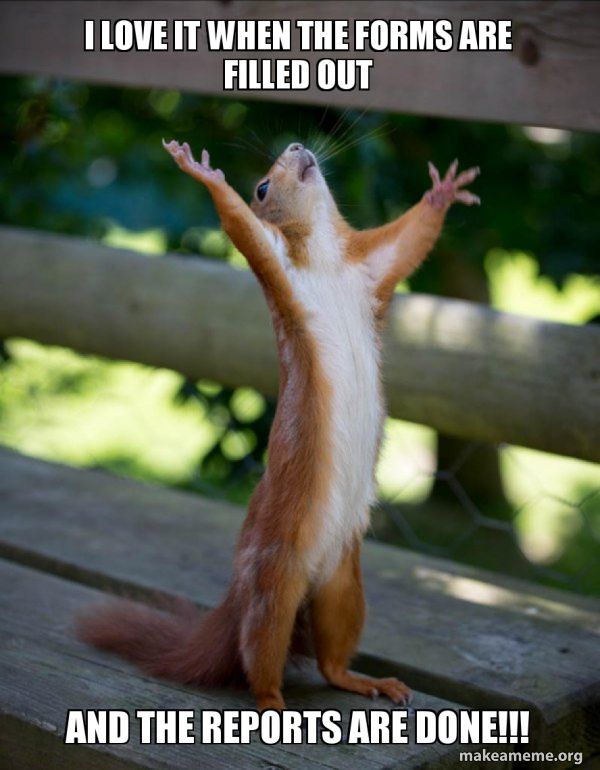
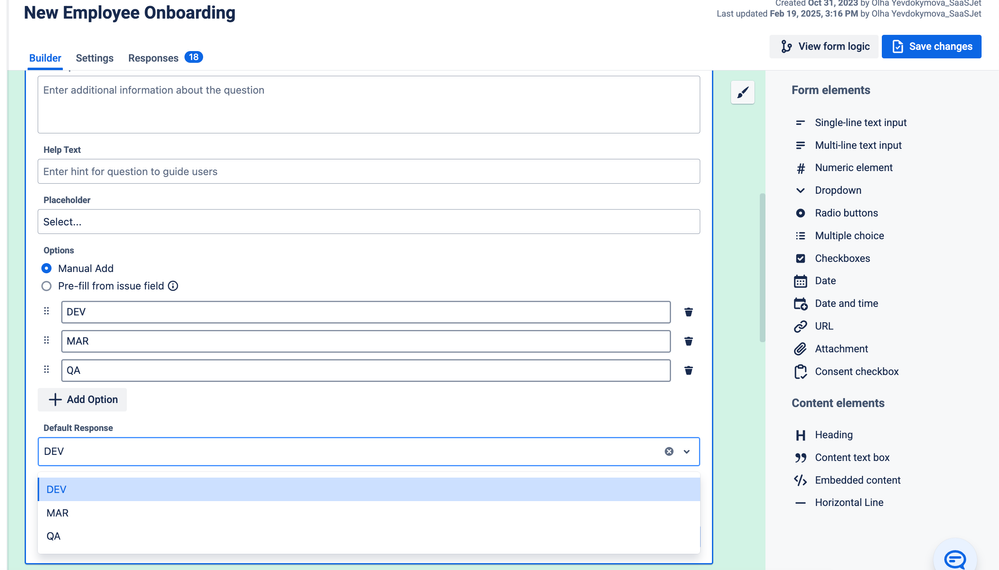
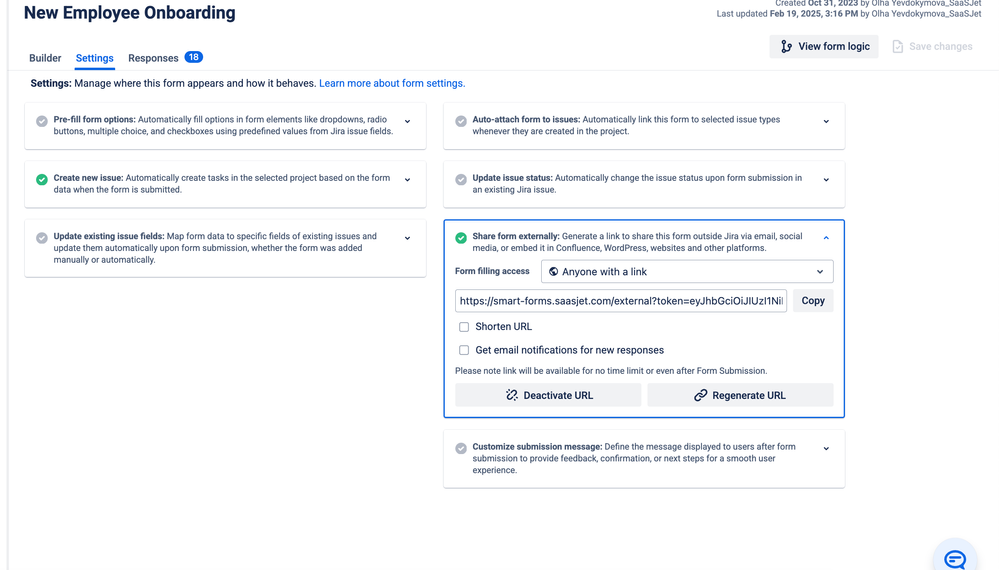
0 comments