Community resources
Community resources
🤩 The One Report You Need for Better Decisions in Jira
In a perfect world, every Jira issue would magically tell you what to prioritize, where bottlenecks hide, or how your team’s sprint performance evolved. Until then, there’s the Table Report - a powerhouse for aggregating and dissecting Jira data in real time.
Let’s walk through how it works, where it shines, and how you can use it to make informed decisions faster - without extra configuration.
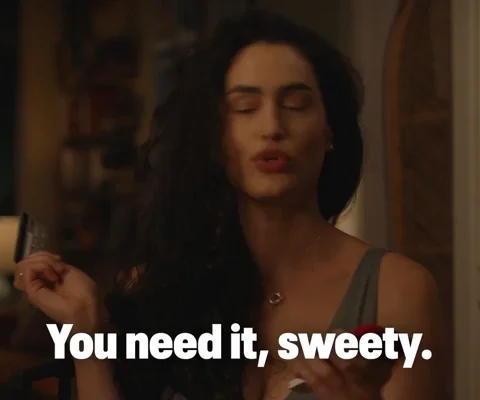
What is the Table Report?
The Table Report is a configurable, two-dimensional matrix where each cell shows the number of issues that match the selected parameters for rows and columns. It’s simple at first glance - but it’s one of the most flexible and insightful tools for Jira reporting.
This report is deeply practical. It helps:
-
Product managers quickly analyze how each release or sprint is shaping up.
-
QA teams spot where test coverage is missing or what’s still pending.
-
Scrum masters assess workload distribution and sprint efficiency.
-
Support and ops teams track backlog health or SLA status by category.
-
Team leads instantly answer the question: "What’s holding us back?"
You can zoom in or out thanks to:
-
Collapsible rows and columns for switching between a high-level overview and granular drill-downs.
-
Click-to-sort rows by any field: ascending, descending, or reset.
-
Total columns and rows for fast summarization.
-
Click any cell to open a sub-table with linked issues in Jira.
Whether you need weekly planning dashboards or on-the-fly operational insights, the Table Report is the one tool that adapts to your lens.
Setting It Up
The report setup spans five tabs:
-
Data Source: Choose between Basic, Saved Filter, or custom JQL.
-
Parameters: Define row/column categories, groupings, and time periods.
-
Display: Fine-tune totals, empty cells, sorting, and toggles.
-
Subtable: Customize how the drill-down view behaves.
-
Description: Add context for your team or future you.
Flexible Filtering (Yes, Even Custom Fields)
A filter icon opens a powerful modal where you can layer on additional constraints. Filter by system fields, custom fields, statuses - whatever you need to slice the data meaningfully.
Use Cases: Built for Real Jira Scenarios
Let’s talk practical application. The Table Report can handle anything from executive summaries to detailed QA triage. Here are just a few ways teams are using it:
Release Tracking
-
Rows: Fix Version
-
Columns: Status
-
Group Rows: Issue Type
-
See progress at-a-glance across release versions.
Bugs vs All Issues
-
Rows: Sprint or Fix Version
-
Columns: Issue Type
-
Group Rows: Priority
-
Quantify bug volume vs. total issues across sprints.
Epic Monitoring
-
Rows: Epic Link
-
Columns: Status
-
Group Rows: Issue Type
-
Track story-level progress within each epic.
Scope Changes Over Time
-
Rows: Fix Version
-
Columns: Created
-
Group Rows: Issue Type
-
Period: Weekly
-
Understand how scope shifted during the release lifecycle.
Team Performance
-
Rows: Assignee
-
Columns: Sprint
-
Group Columns: Status
-
Review velocity, throughput, and bottlenecks by teammate.
QA Readiness
-
Rows: Epic Name
-
Columns: Assignee
-
Group Rows: Issue Type
-
JQL: Status = "Ready for QA"
-
See who owns what and what’s blocking QA.
Why It Works (and Why It’s Different)
Unlike traditional Jira dashboards or static exports, the Table Report in Report Hub is dynamic, drillable, and visually clear. You don’t need to export to Excel, you don’t need to write a BI script, you don’t need to leave Jira.
And if you're the kind of person who gets asked for a "quick snapshot" ten times a day - this will save you hours.
The Table Report is part of Report Hub, an automation-ready reporting solution built on Atlassian Forge. If you’ve ever found yourself saying, “I just want a simple, customizable Jira report that actually works,” this is probably it.
Was this helpful?
Thanks!
Alina Chyzh_Grandia Solutions
About this author
Solutions Specialist
Grandia Solutions
Honk Kong
3 accepted answers

0 comments